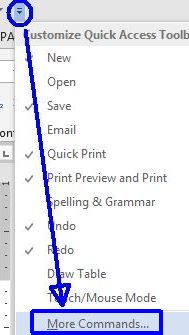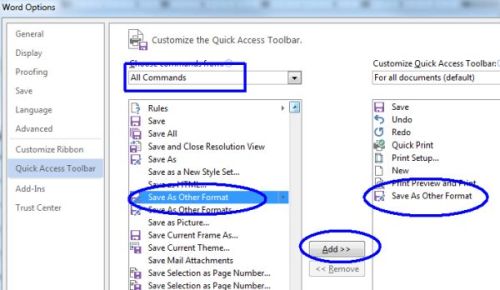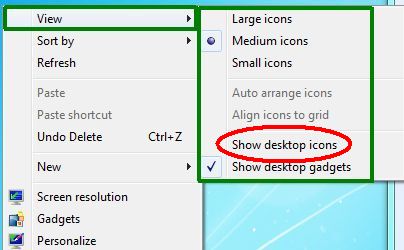September '17
Opinions, suggestions, recommendations or ideas found on our site are applied at your own risk. More.
Old age is the most unexpected of all the things that happen to a
man. - Leon Trotsky
PLEASE - Do not give control of your computer to ANYONE unless you are absolutely certain who they are! For more information see our Self Help > Scams!
In this newsletter
- The move
- Security certificate error
- Some Windows 10 machines unsupported
- Can't install application(s) on Windows 10?
- Often Save As a PDF?
- Quickies
- Excel users: Don't be too clever
- Windows 10 blank screen
- Be leery of ALL attachments
- Maybe not just for small business! Symantec Endpoint Protection
- Desktop (101)

- Screen resolution
- Personalize
- Screen saver/Lock screen
- Pixels
- Opinion
The move
Since 2001 we have had the office in downtown Annandale, but with declining business and since we are more often out rather than in the office, maintaining the downtown location is no longer practical.
Rather than having a public store, beginning October 1st, we will office at home becoming a service call only business. So instead of stopping by (in hopes we are available), it will be necessary to call us and schedule.
We will be in Annandale on a regular (but yet unknown) basis for pickup/delivery of computers and parts.
Phone numbers the same: 320-274-6100 or 612-282-7526
We will have some miscellaneous items we will no longer need and there will probably be more, so end of this month check back on this list or call Steve.
- Steel desk with file drawers (slightly cut down in height, now 29" tall)
- L-shape (particle board) desk - well used :-D
- 1 Utility/printer stand/cabinet on wheels 24w 16d 32h
- Slatwall shelves, hooks and holders
- IP camera(s)
- Office chair(s)
- And as always, lots of cardboard boxes.
Security Certificate error
If you see a security certificate error or notice when logging on site, first thing to check is your computer's date and time. If it's off by much, most secure sites will produce an error. But be aware, bad websites may also use a phony certificate warning. If you are sure you are at the correct/trusted site, you can proceed anyway.
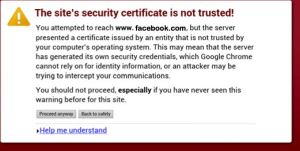

Recently, there are a lot of complaints about the Yahoo site. This Yahoo support article indicates the below fix, but this is not a fix, it is only a work-around for something they should resolve! This "fix" suggested by Yahoo tells your browser to ignore security certificate problems altogether, and applying it reduces your browser's security!
Open Internet Options found in the Control Panel.
- Click the Advanced tab.
- Under Security (near bottom), uncheck the boxes "Check for publisher's revocation" and "Check for server certificate revocation."
- Click Apply.
- Click Ok.
- Close and relaunch the browser, which should correct the error.
If you are having problems with Yahoo specifically, we highly
recommend submitting a complaint.
https://help.yahoo.com/kb/account
Some Windows 10 machines unsupported
Some PCs that received a free upgrade to Windows 10 just a few years ago are officially blocked from receiving Microsoft support and possibly updates. From this ZDNet article:
If you are one of the unlucky owners of one of the first 2-in-1 PCs, announced in 2012 and sold throughout 2013 and 2014, your PC was eligible for the free Windows 10 upgrade in mid-2015, and it also received the Summer 2016 Anniversary Update (version 1607) without any compatibility issues.
But when Windows Update tries to install the March 2017 Creators Update, version 1703, the installation fails with a dire (and confusing) message that reads: Windows 10 is no longer supported on this PC.
Can't install application(s) on Windows 10?
If you cannot install something INCLUDING Microsoft's own Office 2016 or earlier (too funny), you will probably find Microsoft's latest gimmick at fault: Apps & Features may be set to allow only apps from the Microsoft Store.
Open Settings (right click the Start menu), go to Apps & Features and change Allow only apps from the store to Allow apps from anywhere.
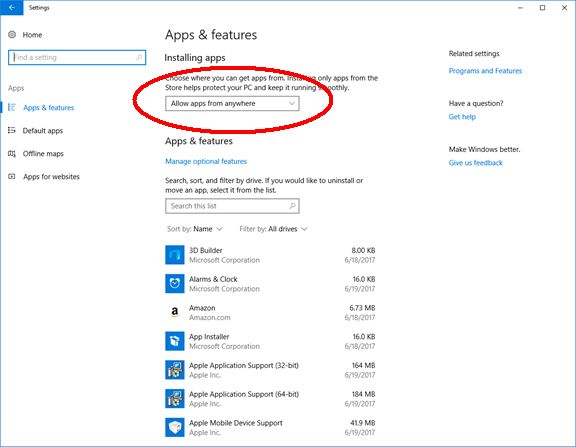
Often Save As a PDF?
If you do, you can reduce the number of clicks to get there by adding Save As to the Quick Access toolbar...
![]()
|
Click the toolbar Customize button (top pull down/open button) and choose More Commands.
|
In the Customize window, select All Commands (top), scroll down and locate Save As Other Format.
Click the Add button |
|
You will then have a Quick Access menu similar to this...
Note: If you do not see that option |
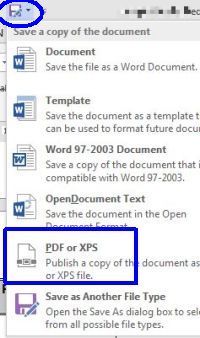 |
Quickies
Excel users: Don't be too clever:
- Hiding cells -- instead of deleting them -- cost Barclay's bank millions during the 2008 meltdown. Article.
- A cut and paste error cost TransAlta $24m. Article.
- Another cut and paste error cost JP Morgan $6 billion when a Value at Risk model was miscalculated. Article.
- Don't assume an unresponsive computer is locked up! See our July '17 newsletter. So if not truly locked up, it's probably just another brilliant design by Microsoft! If the computer is doing updates, it will allow the monitor to turn off (go blank) and wiggling the mouse may not wake the screen immediately. Be patient, continue wiggling the mouse and/or press the Windows key. Some of the updates are massive taking time to complete.
Be leery of ALL attachments - Virus delivered via PowerPoint presentations. Article.
Maybe not just for small business! Symantec Endpoint Protection constantly amazes us, even blocking those fake web sites:
A high-risk
intrusion was detected on XYZ computer on 8/11/2017 2:49:39 PM.
IPS Alert
Name
Web Attack: Fake Tech Support
Website 40
Status
Blocked
Desktop (101)
Below is a typical Windows machine Desktop but with all the icons hidden (discussed shortly).
Prior to the Desktop, your computer may have a logon screen requesting whatever password you set up.
- Be sure to always write down passwords; you should also create a password recovery disk! See this article.
Notes:
- Logon may also allow for a PIN and/or some type of BIO login like a fingerprint or face scan.
- When setting up a new computer, a login password is optional! Don't let the setup procedure fool you into setting up a Microsoft account or force you to use an email address. Microsoft (by deception in our opinion) almost forces people to use or sign up for a Microsoft (or other) email account. But you do not have to! Read the prompts during setup carefully and you will find that you can set up Windows without a Microsoft (or any other email) account and instead, set it up as a local account. With a local account, you can skip having a password to start the computer.
But back to the subject at hand...
Terms just to help avoid confusion when you call someone for help:
- It's the Desktop, not a "start" or "home" page. Those terms are related to Internet browsers, see also setting Home Page.
- The picture shown is the Desktop background, not the screensaver (discussed later).
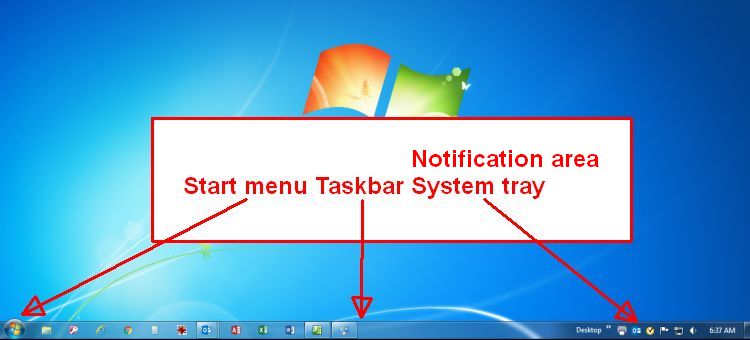
As with most everything in Windows, you
can right click and get a
context menu (examples).
Right clicking a blank area of the Desktop will open this context
menu...
More on the Start menu, Taskbar and Notification area and customizing things in this article.
|
Auto arrange icons is not available (grayed out) in the above example because Desktop icons are not shown. But when Show desktop items is enabled, having Auto arrange checked means icons all line up in columns then rows (left image). Auto arrange off, you can move icons around as desired (right image). |
 |
Note: Some machines, sometimes, with auto arrange off, will move some icons to different places upon reboot. Why, we have no idea and while there are various articles with that same complaint, none seem to have a fix that worked for everyone...
Orientation (not shown)
Some computers have a rotation option so you can orientate the screen tall rather than wide. But if you accidentally rotate a desktop screen, manipulating the mouse to open the menu is, shall we say, interesting...
Screen resolution
Windows 7 uses Screen resolution. In Windows 10 it's Display settings.
See update - display suddenly changes!
|
This is
how you can get more Desktop area to work with, but doing so
will make your applications, icons and text smaller. Both Windows 7 and 10 have a pull down box you can open to see other available resolution settings. Generally the "recommended" is what you want to stay with, but if you have problems reading things, you can certainly experiment. Changing that setting to an incorrect ratio may distort everything or put the Desktop in a letter box, so again, experiment with the different resolutions. |
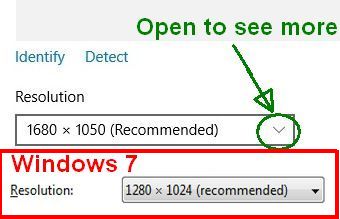 |
|
Here is what we are referring to about gaining more area but having things look smaller. The left 1280x1024 setting allows our calendar application to show a lot more information but everything is smaller. The 800x600 setting makes things much easier to read but there is less room, less information. |
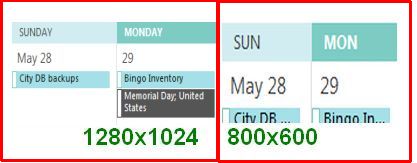 |
If you use the recommended settings but things appear a bit too small, try changing the "size" found under Personalize > Display (Windows 7) or Display Settings (Windows 10).
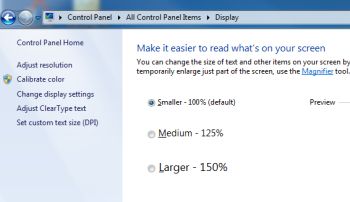
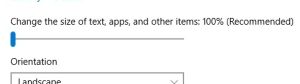
Windows 7
Windows 10
This is really nice for multitasking. Here we have two applications open at once: The application we use to write our web pages on our left monitor (boxed in red) and our always open calendar open on the right monitor.
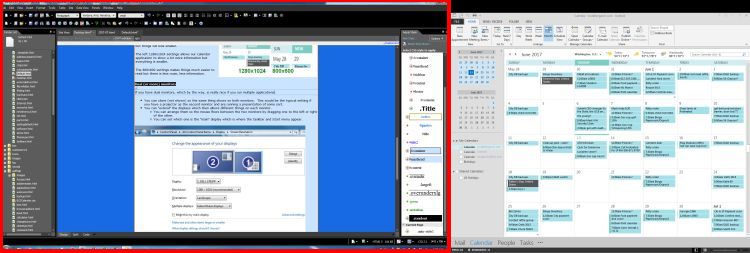
When running multiple monitors (see image below):
- Each monitor will have its own resolution setting, just click on the monitor (1 or 2) then change the setting as desired. If you're not sure which is which, click the Identify button.
 single click
single click - You can clone the display so the
same thing shows on both monitors. This would be the
typical setting if you have a projector as the second monitor
and are running a presentation of some sort.
- Note: If the two displays are different sizes, you'll need to experiment a bit with resolutions.
- You can extend the display,
which allows different things on each monitor (shown below).
- You can arrange them so the mouse flows between the two monitors by dragging one to the left or right of the other.
- You can set which one is the "main" display, which is where the Taskbar and Start menu appear.
- Again: If the displays are different sizes, you'll need to experiment a bit with resolutions.
- You can eliminate one or the other completely.
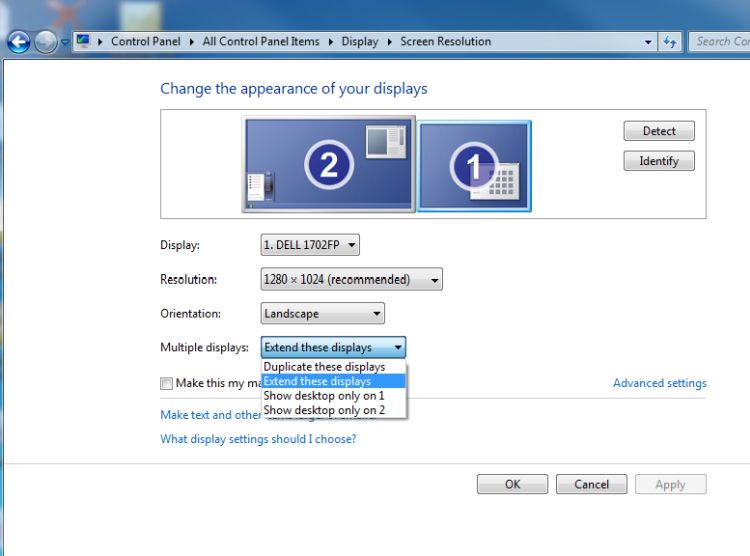
Out of range error
Not all monitors work with all resolution settings, especially old monitors.
- If you pick a resolution that your monitor does not accept, you will likely get an "out of range" error on the monitor. Fortunately, Windows has an accept changes prompt when changing resolution, so if the monitor goes blank, just wait a moment and it should reset to the original resolution but if not, see this article.
Personalize
Under Personalize (Windows 10 left, Windows 7 right) are a variety of things you can do including changing:
-
Background image: The picture that appear on the Desktop.
-
Lock screen (10), Screen saver (7) (discussed next).
-
Themes, Colors, Sounds (defaults are typically just fine).
-
Display (Windows 7) already discussed.
-
Start menu and Taskbar (Windows 10) discussed in this article.
-
And a few other options/settings.
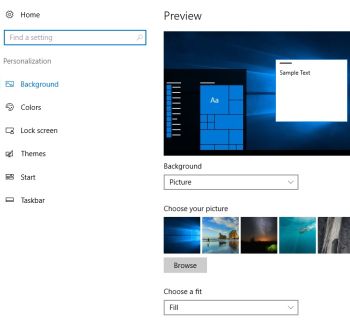
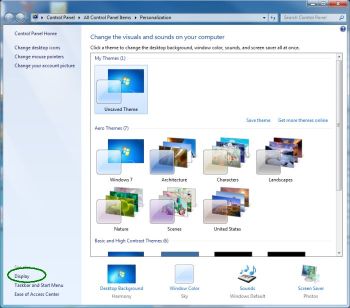
Screen saver/Lock screen
Clicking Lock screen in Windows 10 opens the same Screen Saver Settings (lower left image) dialog box used in Windows 7. In that Screen Saver Settings dialog window, simply change the screen saver as desired (marquee, pictures, etc.) and the "Wait" time before the screen saver takes over.
If the On resume option is checked you will first see the logon screen when waking from the screen saver mode.
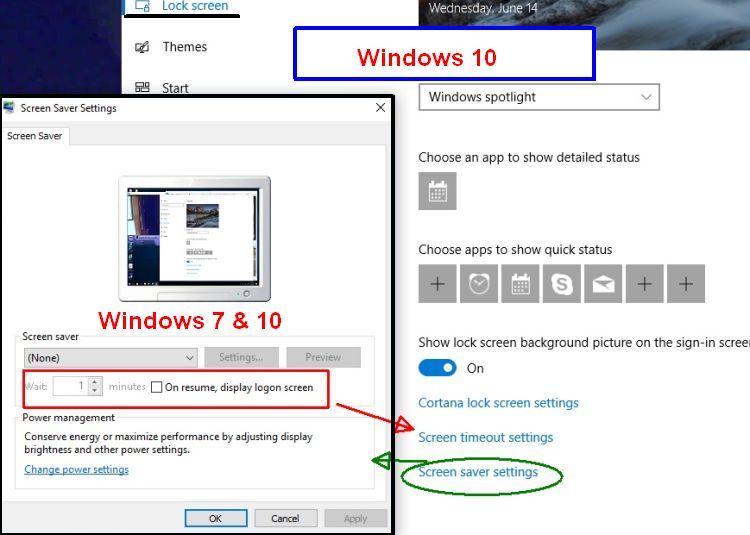
- Windows 10 screen saver won't wake? See this article.
Windows 10 Cortana Lock Screen, Start, Taskbar and a few other settings discussed in this article.
Pixels
A pixel is a single point of light projected by TVs and monitors. If you use a good magnifying glass and look at your monitor (or TV), you can see the individual pixels.
Here we have used the Windows magnifier (found in the Control Panel > Ease of Access/Use center) to magnify our screen 800%. At this zoom, you can see the individual pixels making up the icon and text.
![]()
| When we zoom out to the normal 100%, icons and text appear as they should... |
|
- Earlier monitors (Windows 98, XP era) had common resolution of 640 x 480 (width and height).
- Today's common resolution is 1280+ x 1024+.
- For a further idea on number of pixels, HD TVs are in the 3,000+ x 2,000+ range.
The more pixels, the better things look but as mentioned above, the smaller they may look. Generally high pixel count devices are large anyway.
Opinions
As you probably surmised over the years, we are anti-big government and firmly believe in our Constitution, the most important literature ever written in our opinion. Trump obviously does not have those values! See Trump administration demands data on over a million visitors to anti-Trump site. But knowing that same Constitution will protect us from lunacy like that, we'll still take him over what could have been...
And speaking of ridiculous spending, here's a few more...
- Over 1 million dollars subsidies to dead people
- Broadband subsidies for the poor - but...
- 2 million dollar public bathroom (video)
Leaving you with
Often stuck by a train, we've been looking at some amazing graffiti. Images from a Google search.
Remember...
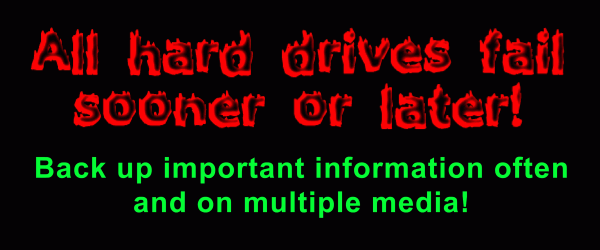
Thanks for all the help over these years, Jeff...