June '17
Opinions, suggestions, recommendations or ideas found on our site are applied at your own risk. More.
Education... has produced a vast
population able to read but unable to distinguish what is worth
reading.
GM Trevelyan
PLEASE - Do not give control of your computer to ANYONE unless you are absolutely certain who they are! For more information see our Self Help > Scams!
16 years in town (Already? Wow!)
We understand our downtown location is extremely convenient for our customers and certainly has advantages for us as well, but as computers become more reliable (and more disposable), the last several years have been increasingly difficult to keep the downtown office viable.
There are many considerations and we are still weighing options, but we will likely move our office home this year.
The business would continue as before with no change in service calls other than a slightly longer drive time. We would also try to get in town on a regular basis to pick up/drop off computers and parts, etc. Customers may also drop off/pick up from our house but must call ahead to be sure we are available.
More as we get closer to a move...
In this newsletter
- How files are stored (101)
- Recycle (trash) / Deleting files
- Drivers (101)
- Manufacturer updates
- Operating systems and drivers
- Windows 10 screen saver issue
- Free antivirus? Not so fast...
- Quickies
- Opinions
How files are stored (101)
A full, technical explanation can be found here, but briefly...
Mechanical hard disk drives (HDD) have platters (disks) that spin very fast while the actuator arm sweeps back and forth reading/writing the data. Platters are divided into "sectors," each sector holding a finite number of bytes.
Because sectors have limited storage, a single file, say a word processed document, may not fit in one sector, rather that file would be stored in sectors as they are available. This process is known as random access allowing for very quick data retrieval.
Simplified example: A single file may be stored in sectors 3 through 7, but sectors 8 through 112 were already in use, so the remainder of the file is saved in sectors 113 through 121. If you save another new file, it may be stored in sectors 122 and 123. Later, when you edit the word processed file and increase its size, that newly expanded information may end up in sectors 124 on. While random access is quick and efficient, it also causes file fragmentation.
Because a file may span many different sector locations,
occasionally it may be helpful to Defrag
the drive. Defragging
moves files around so each will reside in
contiguous sectors, thereby speeding data retrieval.
Start > Search "defrag"
![]()
But don't get carried away! Defragging Windows 7 and later machines helps performance only marginally, often unnoticeably.
Notes:
- If you get a message that "another program has scheduled...," your antivirus or another
application is in charge of defragging. McAfee, Norton
Premium and others tend to control disk maintenance these days.
- You
can answer Yes to the prompt and allow Windows to once again control defrag
or
answer No to continue with whatever app is in control, either is fine.
- You
can answer Yes to the prompt and allow Windows to once again control defrag
or
- DO NOT DEFRAG SOLID STATE DRIVES! SSD life spans, while very long, are rated by read/write cycles. Defragging will cause a lot of unnecessary read/writes and again, with marginal results. If you are unsure if the drive is mechanical or solid state, don't defrag...
Recycle (trash) / Deleting files
When a file is deleted, it is actually moved to the recycle bin folder where it can be restored if desired, at least until the recycle bin is emptied. Once the recycle bin is emptied, you would need a data recovery software package to retrieve data and there is no guarantee the software will recover the file(s). Always back up on a regular basis...
- Data Recovery Warning: When a file is deleted from the recycle bin, it still exists on the drive! Rather than actually being "deleted," the sectors where that file resided are simply marked as available, so other files can use those locations. If you are concerned about data on a computer to be retired, remove and destroy the drive.
Notes:
- Warning: If the file you are deleting resides on an external or network drive (NAS), it will not be moved into your recycle bin and depending on the device and configuration, it may or may not have its own recycle bin.
- When deleting a file, instead of right clicking and deleting (or pressing delete on the keyboard), you can do a Shift+Delete which does not move the file(s) to the recycle bin, rather it is deleted directly (but data recovery warning still applies).
- Some applications like email applications also have recycle bins, but if that recycle bin is emptied, the emails may not be recoverable at all.
- Want to quickly empty a recycle bin?
Right click
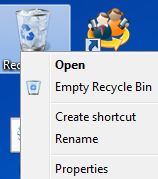
Drivers (101)
Drivers are simply software written to support specific hardware, e.g., video, sound, printers, cameras.
First: You do not need or want a third-party application maintaining drivers. Windows itself maintains driver updates via the monthly (automatic) update routine. One common third-party app is called Driver Update. If you are seeing a popup or balloon message indicating drivers are needed, you may very well have that app on your computer. Uninstall it!
Aside: There are plenty of Internet scams indicating driver updates are needed. Don't fall for those! See scams.
If, however, you are having odd problems with the computer or certain hardware, you should check for updates. The best way is through Windows Updates and if that shows no updates available, try the Device Manager:
- Windows key + Pause/Break key > Device Manager -or-
- Start menu > Control Panel > System icon > Device Manager -or-
- Right click This PC (Windows 8, 10) or My Computer (Windows 7 and earlier) > Properties > Device Manager
Once the Device Manager is open, expand the group (small blue circle) and select the item of interest, right click, select Update Driver Software and when prompted, select "Search automatically" (requires Internet). After a few minutes it should either indicate the device has the most recent drivers or it will download and install the latest. If none are available, check the manufacturer's site.
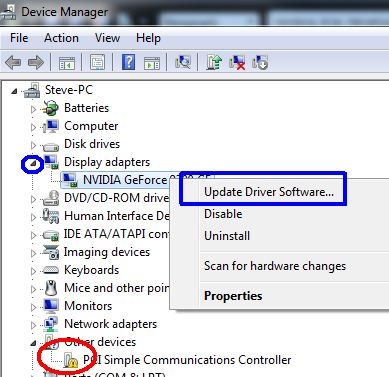
Note: The red circled item above indicates Windows has a problem with that hardware. In this case, we have an obsolete dial-up modem in the computer with no available drivers. Since we do not dial-up anymore, we just ignore this in the Device Manager.
Manufacturer updates
Sometimes (but rarely) the manufacturer of the hardware has updates that Windows does not have. If you are having odd problems with hardware, check with the manufacturer but be sure you get to the actual manufacturer's site. DON'T SEARCH THE INTERNET for driver updates! You'll likely end up at a junk (or worse) site.
Operating Systems and Drivers
As the industry moves forward with newer hardware and operating systems, older hardware becomes obsolete. The above image and note is one example, another example is printers. Some older printers are simply incompatible with newer computers - Period.
Example: We have a good working HP Laserjet 3390 Fax/Copier/Printer with the extra trays, but we had to replace it as HP does not offer the software or drivers for Windows 7. It is for sale if someone can use a fax/copier. ;-)
Manufacturers simply do not (re)write software or drivers for older operating systems.
The point is, if you install an older operating system, say Windows 7 on a computer that came with Windows 10, you may very well be left with a computer that does not work properly as there may be no drivers for hardware (video, sound, WIFI, etc.).
Windows 10 screen saver issue
There are different options and levels for power savings. One includes nearly shutting the computer off. Like a TV, the computer is actually powered up, but watching/waiting for the power button to be touched. In this hibernation mode, the computer's power button should be blinking or will be a different color from normal, e.g., normal is green, hibernation is yellow. If this is the case, you must touch the power button since the keyboard and mouse are powered off.
Short of hibernation is sleep or a screen saver running. In these modes, you should be able to simply move the mouse or touch a key on the keyboard to start using the computer again.
|
But we've seen a couple machines that won't recover from the screen saver mode by wiggling the mouse or pressing a key. The only way to wake the computer was to do a Ctrl+Alt+Del and then click cancel. But it may be a simple fix:
However, if you upgraded to Windows 10 from an earlier Windows version and the screen saver shows Photo Gallery, change to Photos instead... Photo Gallery was apparently part of Windows Live which does not work under Windows 10. |
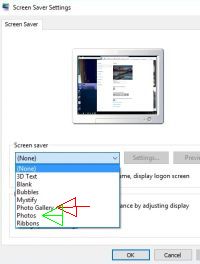 |
Free antivirus? Not so fast...
If you have a "free" antivirus that requires payment to clean any
viruses found, not only is it not free, it's too late!
Always have a good, active, up-to-date antivirus installed.
|
Be aware, McAfee, Norton and others offer free scanners, often with various unrelated updates like this one at Adobe. These free scanners may be labeled by the manufacturer as "untested" or "experimental," and are not active antivirus applications.
|
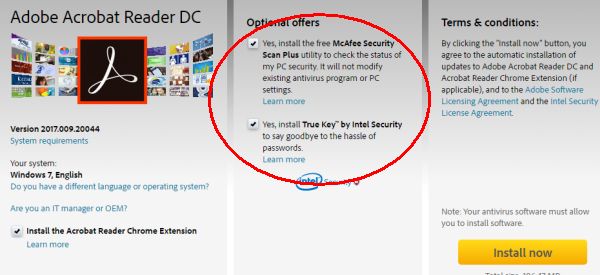 |
Read the fine print before assuming you are protected!
McAfee Security Scan Plus is a free diagnostic tool that actively checks the antivirus, firewall, and web security status of your PC. It complements any existing security software and does not impact the performance of your computer.
Quickies
Be aware! Ransomware is still around and now comes as a PDF attachment. The article.
Tale of giant sea creatures isn't just a myth? 50-foot squid washed up on shore.
Just crap! Sure, they disclaim it as advertising if you look closely, but why would any legitimate site immediately pop up such a statement or allow such a deceiving ad?
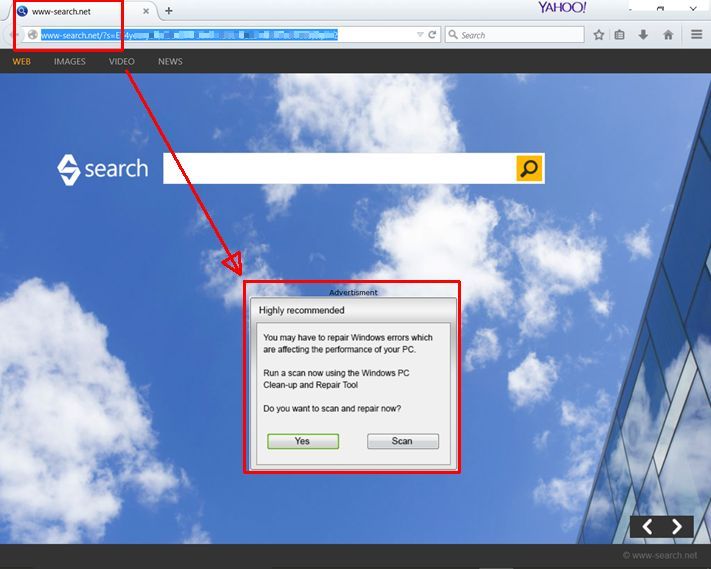
Opinions
Here we go again with the 2017 omnibus appropriations bill. Instead of truly addressing the spending problem and depieits, Washington (again) kicked the can down the road to our children and grandchildren.
The recent ransomware hitting UK
hospitals and more, reinforces our belief that we are just too far
ahead of ourselves with "online" technology...
Another recent example:
British Airways cancellation due to IT issues.
Remember...
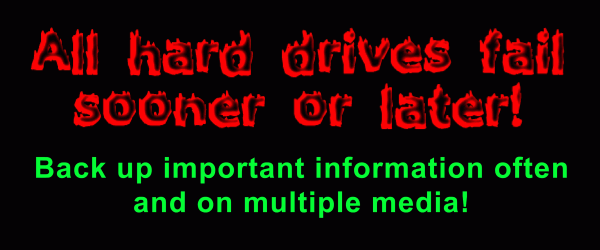
Thanks for all the help over these years, Jeff...