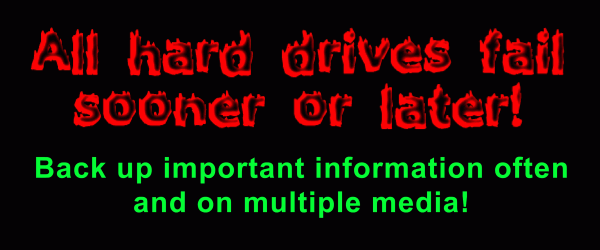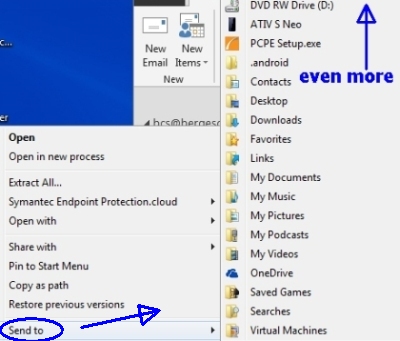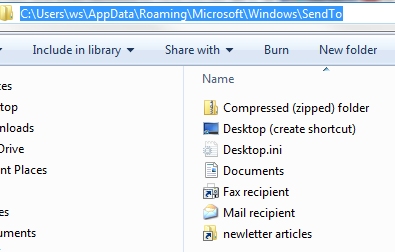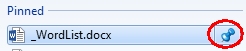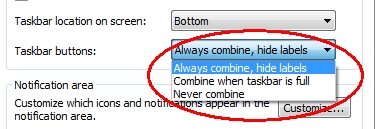October '14
Opinions, suggestions, recommendations or ideas found on our site are applied at your own risk. More.
Politicians are like bananas – when they first come in they're
green, then they turn yellow, and finally they're rotten!
Due to the increased popularity of the scam, this will be our newsletter intro for a while:
Sorry, but you are simply not important enough to have Microsoft, Adobe, Java or anyone else call you about your computer. If you get a call your computer is infected, compromised or otherwise needing attention, just hang up the phone! More information here. So with that out of the way...
In this newsletter
- Send To
- Frequently used lists
- Combined icons
- Windows Start menu
- Dos and don'ts
- New scams (but not really)
- DNS settings
- Hidden AV icon
- Android virus
- EMET 5
- Opinion
- Leaving you with
Quick aside: If you are running the 12M DSL service with Windstream, the City would like some speed test records (using http://www.connectmn.org/ for consistency). At ConnectMN (middle right) click the speed test button then record the UP and Down speeds as well as the Latency at various times during the day. A couple of weeks worth would be ideal...When you're done, drop off at the City of Annandale. Here is a spreadsheet you can use or (print) and record on this PDF form.
Again, only 12M service
subscribers.
Thank you
Send To
Windows (right click) Send To is a quick and handy way to get a copy of a specific file to another location.
|
However, the default send to locations are very limited. To expand that list you can Shift right click the file to see all available locations, but as you can see below, it's a bit overwhelming.
|
To make that Send To folder a bit friendlier, first create shortcuts on the desktop for whatever location(s) you want available for Send To. Next open (any) Windows folder and in the address bar at
the top, type shell:sendto then press enter. That will open the actual SendTo folder. Now simply drop those previously created shortcuts in this SendTo folder.
|
|
Here is our SendTo folder after modifying it the way we want it... Slick! Some of the dropped in shortcut names may be a bit unwieldy. If so, simply select that shortcut, press F2 (or right click) and rename as desired.
|
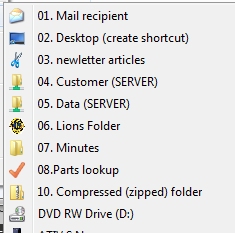 |
Frequently used lists
You are probably familiar with Windows Frequently used lists. These are available from within most applications but also from Windows itself. But very frustrating, Windows will occasionally lose or forget the recently used list including pinned items. Damn it Microsoft!
|
By right clicking an icon on the taskbar, you will see a list of recent documents. Here, we have right clicked the Word icon, which then shows our recent and pinned documents. When you have documents that are opened often, "pin" them
so they always exist in the list at the top. Someday,
if you want to unpin a document, simply click the pin.
If you want to open Word and not a specific document, click the Word application icon (near the bottom). Combined iconsIf you notice the Outlook icon in the image, you will see there are actually 2 icons because we have two Outlook windows open. If you would rather see those as individual icons on the taskbar, you can change that setting by right clicking the taskbar itself, selecting Properties then changing this setting...
|
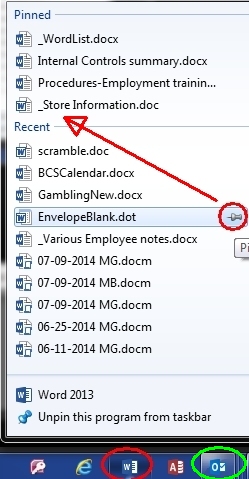 |
Windows Start menu
|
As mentioned with the taskbar, you can also pin things to the Start menu. Here is the top of our Start menu where all of these applications are pinned. From there we also have individual documents pinned to the specific application, e.g., Microsoft Expression Web 4 is showing the various HTML (website) files we edit on a regular basis... |
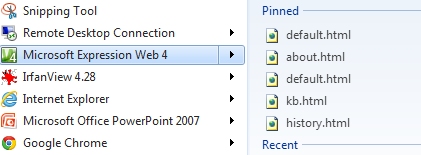 |
Dos and don'ts
Some thoughts and ideas for your computer - in no particular order...
Do
- Back up your data often and to multiple media.
- Have your computer(s) on an
Uninterruptable Power Supply (UPS)
- In the event of a power outage or brown out, the computer will not abruptly shut off. (Abrupt shutdowns can quickly lead to hard drive failures.)
- Be sure to set up the software so it closes all programs and shuts down safely.
- Replace it every four to
five years if it is an important and/or business computer.
- Hard drives and other components will fail eventually. Drives have a rated life of four years (see Don't move your computer around below).
- Computers having a RAID 1 system can have a greatly extended life cycle by replacing the hard drives proactively. RAID systems are very common in servers, hence those computers may run a decade or so. But don't ignore the fact there are other components within a computer that also fail.
- Get all available Windows updates.
Most are security updates but some are bug fixes.
- But be sure update (and driver) notices are not scams - see this article.
- Have an active antivirus application!
- Clean out cooling areas occasionally (often in a high lint/dust environment) - see this article.
- Get an accident damage warranty
if it's a good laptop and/or is going to college.
- If it's a lower-end laptop, the extended/accident warranty may cost nearly as much as a computer replacement, so do some research.
- Create recovery disks
(or drive) immediately
for your new computer.
- Some computers do not come with any kind of factory restore media. If not, you need to create it. This recovery system does not back up data. Its sole purpose is to bring the computer back to factory condition after a catastrophic failure.
- Record (write down!)
every password you use and exactly what it's for!
- It's becoming much more difficult to remove or change forgotten passwords. Facebook takes it to the extent you need to send them your picture and a copy of a utility statement, your drivers license, birth certificate or some other document.
- Save Early! Save Often!
- Computers can do the strangest things sometimes; save your data often while you work!
Don't
- Leave data open...
- In the event the computer shuts down unexpectedly, databases (especially) and unsaved documents may become corrupt and unrecoverable. When you leave for the day, close all programs, saving whatever changes you have made. To be sure all data is closed, maybe just reboot at day end leaving it at the login screen overnight.
- Move your computer around while
it's running (yes, even laptops).
- Abrupt movement can cause the hard drive to fail and even though laptops are made to move around, the mechanical hard drives within are really not designed for movement. See this Wikipedia article.
- Some computers are equipped with a movement sensor that will shut the hard drive off and scold you for the movement that occurred. But even these sensors may not be quick enough to protect the drive against harsh movements like a drop!
- If however you purchased a computer with a Solid State Drive (SSD), no problem since there are no moving parts. (But we still wouldn't recommend dropping it.)
- Have wine, pop or other liquids
around a laptop.
- We see a couple every year that had spills occur. Some could be salvaged by replacing the keyboard assembly, but a few were completely ruined when the liquid got to the motherboard.
- Be taken in by deceptive websites.
- See our scams article.
- Leave the battery in a laptop if
it's always plugged in
- Batteries are rated by the number of charge cycles. If the battery is left in the computer while plugged into the wall, the computer will be constantly charging and discharging the battery and it will soon have a short life. Fully charge it, then take it out and set aside until you want the computer portable.
- Use the same password for
everything, but...
- Be sure to record every password and exactly what it's for!
- Allow someone you do not know
take control of your computer.
- Over the past couple years, online support has become big business but at cost to the unsuspecting customer. We have heard from a few people who were suckered into annual support fees nearing $300. More on this scam here.
New scams (but not really)
|
More recycled email scams trying to get you to click on something. Always hover over the link (but don't click) to see what website you will end up at! See if the domain name is familiar or makes any sense at all. To the right cancosm... |
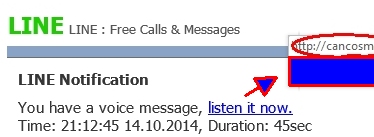 |
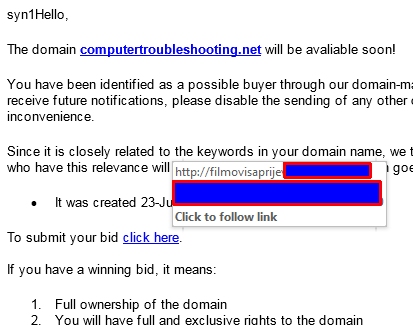 |
To the left, filmovis... If there is ever any question, hover over the link, record the name and do some diligent research.
|
DNS Settings
Recently we looked at a customer's computer that would not properly access the Internet. It had some issues that were resolved using the SFC /scannow utility (more on that here), but we also found the DNS settings were no longer automatic. Rather they were set to a specific DNS server.
That meant his requests were routed to the Internet via those servers. Looking up those server addresses did not reveal who owned them so it was a bit concerning just what servers his Internet requests were routed through. More on DNS settings here.
Hidden AV icon
| By default, most active application icons are hidden but one you do not want to remain hidden is the antivirus application. If hidden and something goes wrong, you will not know about it until it's way too late. |
|
Change that setting!
| Click the Show hidden icons then select customize.
When the Notification Area window opens, locate the antivirus application and change the settings to Show icon and notifications. |
|
Android virus
They certainly exist and the typically available scanners and
cleanup tools do not work with the operating system.
So in
short, get an antivirus application!
EMET 5
If you are running Microsoft's EMET (Enhanced Mitigation Experience Toolkit - Internet protection), chances are it's version 4.1 or earlier. There is an update available here.
We had 4.1 for some time but recently started getting all kinds of false block warnings. Since updating to 5.0, those notices seem to have gone away; however it does seem to cause a little delay in page opening. Not terrible, but noticeable... More information on EMET here.
We have since uninstalled EMET completely.
Opinion
No due process and without a conviction, gun control advocates want to expand that federal law to include those who merely have been accused of threatening violence. The article Almost Minority Report (movie) like.
How's the economy for you?
Microsoft will continue with its planned layoffs of 18,000 with job cuts across nearly all divisions of the company with its second wave of cuts later this week. The article.
How about the weather?
We'll bet you didn't see this on the news...
A 2014 study found that warming temperatures in Pacific Ocean waters off the coast of North America over the past century closely followed natural changes in the wind, not increases in greenhouse gases related to global warming.
"What we found was the somewhat surprising degree to which the winds can explain all the wiggles in the temperature curve," said lead author Jim Johnstone, who did the work while a climatologist at the Joint Institute for the Study of the Atmosphere and Ocean at the University of Washington. "So clearly, there are other factors stronger than the greenhouse forcing that is affecting those temperatures," he added. The article.
Our leader
A single Obama trip to play pool, drink beer, raise money cost taxpayers about $700,000 The article.
Obama Praises Muslim Cleric Who Backed Fatwa on Killing of U.S. Soldiers The article.
Leaving you with
A Polish immigrant went to the DMV to apply for a driver's license. First, of course, he had to take an eyesight test. The optician showed him a card with the letters: 'C Z W I X N O S T A C Z.' "Can you read this?" the optician asked. "Read it?" the Polish guy replied, "I know the guy."
Remember...
SCAM: A "support" person asks you to allow
them to take over your computer and clean it up.
Just hang up! See our
October
newsletter for a bit more on this scam...
and