Compressing (Zipping)
As you should know by now, email attachments have size limitations. Typically 10 Megabytes. Anything larger will likely be rejected mail server. Also: If the recipient has a 10Mb mailbox and you send ten 1 Megabyte emails, not all will get delivered, at least until the recipient empties their mailbox.
You can certainly use a file sharing app like OneDrive, DropBox, etc., but Compressing or Zipping multiple or large files may be the answer. Multiple or large files that total this magical limit may be compressed down to a more acceptable size.
Word of warning
about receiving compressed files! Compressed/Zipped files can be self
extracting!
If you receive one and click to open, it could
launch an executable file and infect your computer!
Always save the compressed file to the computer and scan it with
your antivirus app before opening.
Windows 7 and later have a built in compression utility, so it is not really necessary to install a third party application like WinZip or 7-Zip.
| If you want to use the Microsoft compress
utility, simply select the file(s) of interest,
right click
the group > Send To > Compressed
If you want to uncompress a file, right click > Extract All 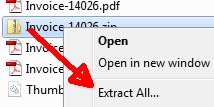 Hint: You can right click, drag and Uncompress to a specific folder... |
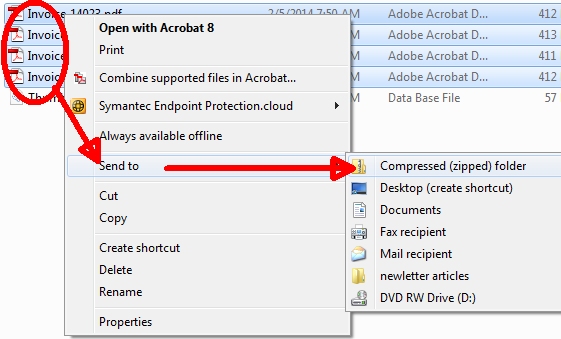 |
Some files like JPG images are already compressed, so if you're trying to send a bunch of photos, don't bother compressing those...
See this Microsoft article for more information and how to...