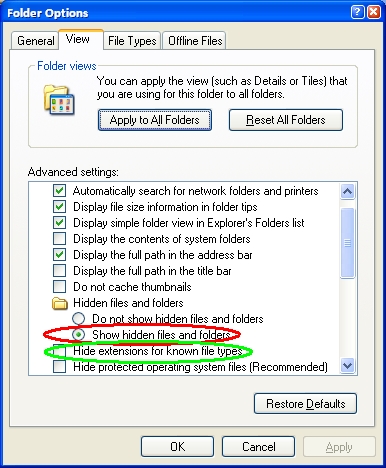Folder options
View by option
There are a variety of folder options you can change. This first image is Windows 10's File Explorer View options.

|
Windows 7 and earlier... The View by option is available in most all folder views, it's a small pull-down (combo) box near the upper right. In whatever folder, you can have the file list show as:
|
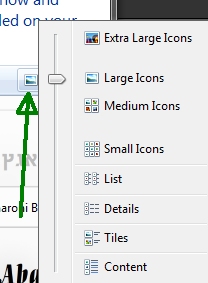 |
View by DetailsIf you select View by Details you can also pick and choose what columns will appear and there are a lot to choose from! If you click More you are then presented with the far right image. Have Fun! |
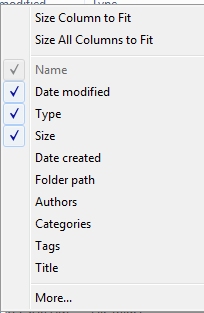 |
 |
Folder options
Windows 10 File Explorer (any folder) it looks like this:
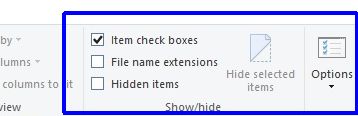
|
From the Control Panel open Folder Options (all versions of Windows). If you do not see folder option, change the Control Panel's View by option (upper right) to "small icons". Some of the more useful settings are as shown here, however contrary to the example, we do not recommend you have:
You probably will want:
|
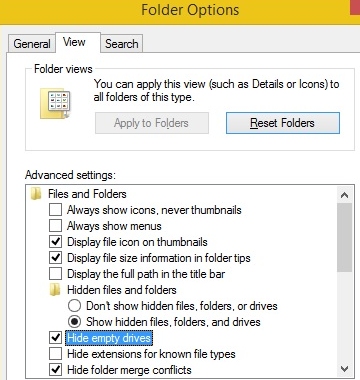 . 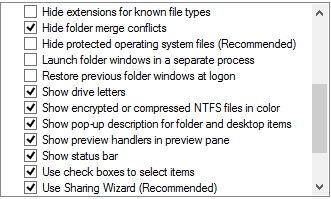 |
Extensions
Extensions are the part of a file's name; typically 3 or 4 characters following a period. They are the method by which the computer knows what to do with that file type.
Examples extensions:
Data files: .DOC and .DOCX are opened with Microsoft Word, .PDF with Adobe Reader (See Office notes below), .XLSX with Excel, .JPG one of many photo viewers, etc.
Program files: .EXE, .BAT, .DLL, .VBS and many more.
Executable file warning!
By default Windows hides the extension so it cannot be accidentally changed. But this safety option can be harmful because extensions like .BAT, .COM, .EXE (and many others) are programs that execute/run. To turn off the hidden extension option in Windows, see below. See also Scheduled tasks for an example of a nasty script that runs on a schedule.
Email attachments are by far the most problematic. Viruses often come as an attachment with a deceptive extensions, for example Myresume.DOC.EXE which is not a Word document at all - rather it is an executable file.
- Macros are executable codes within documents. Macros can be written to do all kinds of things including deleting an entire folder.
- Most applications these days (Word, Access, Excel, etc.) can contain macros that run when the document is opened, so be careful what you open. The later versions of Office (word, etc.) by default will not automatically run a macro, rather you must specifically enable them in the application's options.
Extension notes:
-
You cannot change a file's extension in hopes a different application will open it.
Example; you have an Adobe PDF file which is nothing more than an image. Changing the extension from PDF to JPG does not convert the file to a JPG image file... -
Some files, even though assigned a specific extension will not open with their assigned application. Example: Outlook's data files have a PST extension, but double clicking that file will not open Outlook.
-
The hidden file extensions can be shown (turned on) by changing that option from the Control Panel's - Folder Options > View tab. See Hidden Files below...
-
For a list of extensions visit Filext.com
Microsoft Office notes:
- Word in Office 2013+ can now open PDF by right clicking the PDF file then selecting Open With...
- Office '03 cannot open the newer 4 character extension files but Microsoft is offer this free Office Converter
Icons
You can even change the appearance of many Icons by right clicking, selecting Properties then Change Icon. If there are multiple images associated with the application you are presented with those and/or Windows may offer a variety of generic images you can use.
![]()
Warning! Use the above available icons ONLY for shortcuts, not an actual/specific file type.
Have Fun but be aware, when you change the icon for a specific file type (extension), you change for all of that type of file. Shortcuts however, can have its own different icon. Have fun!
It's probably a good idea to create a System restore point before playing around! See System restore.
AssociationsOccasionally, an association becomes corrupt causing the
to computer open the wrong application (program). |
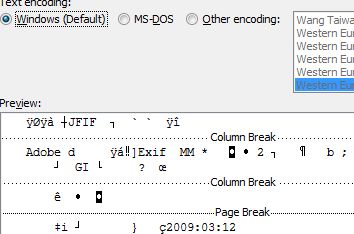 |
Correcting an association
The easiest way is probably to locate a file that is not opening correctly, right click that file, select Open with then select Choose default program...
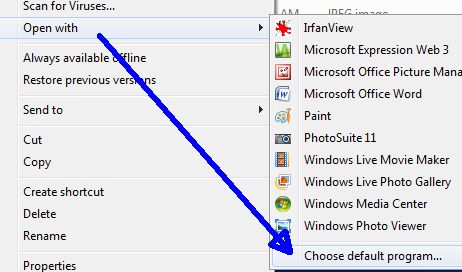
From there select the desired application or click Browse to locate an application not in the list. If you want a specific application to always open that type of file, click the Always use... option at the bottom, but it's a good idea to test an application before assigning it permanently.
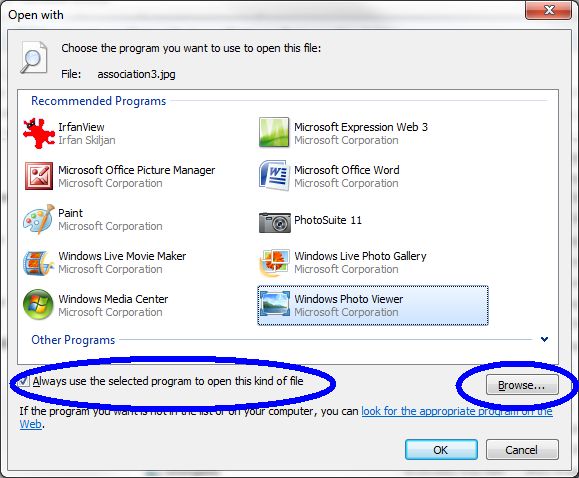
Another example of a incorrect association is Windows Media Player will sometimes become the default application for PDF files, which of course is Adobe Reader:
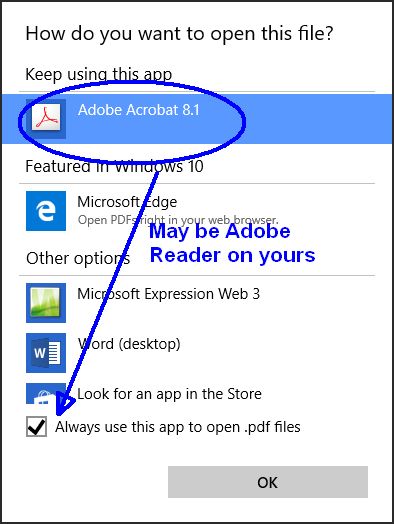
Hidden files, folders and extensions
By default, Windows hides many files and folders in attempts to protect them from accidental deletion.
|
By default Windows hides "known extensions" which becomes a huge security risk when it comes to email attachments. Best practice is to uncheck that option so you know exactly what the file is! But be careful not to change the extension when renaming files. Example, an infected file may come as filename.txt.exe If it were truly a txt (text) file, it would be harmless but since it's and exe (executable) file, it's dangerous. To change these options:Click to the View tab and clear the check mark from the Hide extensions for known file types and/or Show Hidden files...
|
|