Control Panel
forever in process :-(
|
Open the Control Panel: keyboard Windows key+X, or right click the Start menu. See also Windows 10 Control Panel here. By default, Windows shows the Control Panel in a Category view, which is an absolutely terrible view to find something specific...
|
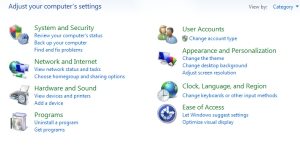 |
|
So make it easier to find things by changing the view. Windows 7 and later (upper right) change to Small icons.
Now that we can find exactly what we are looking for, we can proceed... |
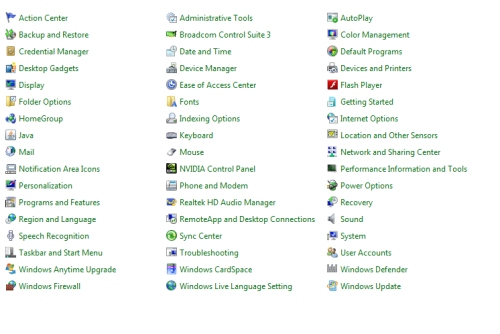 Windows 7 Control Panel shown, 8, 10 is similar. |
Various Windows versions have added/removed items, so don't panic if your list does not match.
- Action Center This also available from a flag
icon the
notification bar when issues are found.
- This will inform you of potential problems detected and often suggest ways to resolve the problem.
- Administrative tools
- Where you can find things like the Windows Event logs and Windows services.
- Event Viewer. This is a great thing for scammers to show you that there are problems as there are ALWAYS errors.
- AutoPlay
- Where you can set what happens when insert a blank CD, music CD, external drive, etc.
-
Backup and Restore
- As stated - get an external drive and use it!
- Color Management
- Where you can really screw up the looks of Windows
- Credential Manager
- Very nice feature that keeps track of saved logon information, e.g., Remote Desktop and network logons
- Date and Time
- Simply a place to set the date, time, time zone and alternate clocks.
-
Default Programs
- Where you can change whatever application fires
when you try to open something, e.g., trying to open a PDF file
should open the Adobe Reader program (which then opens the
PDF). For whatever reason,
Windows Media Center sometimes takes over opening PDF files (which of
course does not work correctly).
See this article.
- Where you can change whatever application fires
when you try to open something, e.g., trying to open a PDF file
should open the Adobe Reader program (which then opens the
PDF). For whatever reason,
Windows Media Center sometimes takes over opening PDF files (which of
course does not work correctly).
See this article.
- Desktop Gadgets Since certain updates in Windows 7, not available at all due to security issues.
- Device Manager
- Keeps track of the computer attached hardware. See Device Manager Devices and Printers more someday
- Display
- Ease of Access Center
- Where you can turn on or off the magnifier, narrator, onscreen keyboard and more
- Folder Options
- allows you to change how Windows opens folders, view hidden folders, etc. See also Show Extensions and Hidden files
-
Fonts
- Simply that, fonts on your computer
- Getting Started
- more someday
- HomeGroup
- more someday
- Indexing Options
- more someday
- Internet Options
- change the Internet connection, manage add-ons, etc. more someday
- Keyboard
- Simply change the type of keyboard, language, type rate, etc. Typically the defaults here are just fine.
- Location and Other Sensors
- Mail
- Where you can change Outlook (not Outlook Express) settings.
- Mouse
- Where you can change the scroll rate, click rate and many other mouse settings depending on your mouse type. Typically the defaults here are just fine.
- Network and Sharing Center
- Notification Area Icons
- more someday
- Performance Information and Tools
- more someday
- Personalize
- more someday
- Phone and Modem
- more someday
- Power Options mostly for laptops
- more someday
-
Programs and Features
- Uninstall programs, applications, Windows Features and Window updates
- Recovery
- more someday
- Region and Language
- more someday
- RemoteApp and Desktop
Connections
- more someday
- Sound
- more someday
- Speech Recognition
- more someday
- Sync Center
- more someday
- System access to the Device Manager, etc.
- more someday
- Taskbar and Start Menu
- more someday
- Troubleshooting
- more someday
- User Accounts
- more someday
- Windows Anytime Upgrade
- more someday
- Windows Cardspace
- more someday
- Windows Defender
- more someday
- Windows Firewall
- more someday
- Windows Live Language Setting
- more someday
-
Windows Update
- Simply open that icon then "check for updates". .