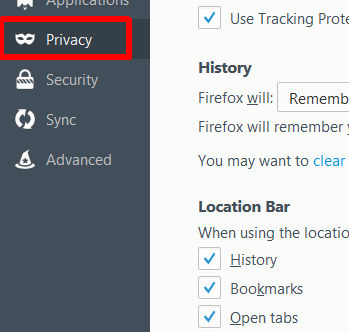Any suggestions, recommendations or ideas found on this site are applied at your own risk. This page contains our opinions based on years of cleaning up computers and assisting customers with various problems...
Internet (Explorer) Options
See also our History vs. Suggested vs. Favorites/Bookmarks (101) article.
From the Control Panel, open Internet Options (still available under Windows 10). There you can set a variety of options, some settings affect not only the Internet Explorer (IE), but all browsers: Edge, Google Chrome, Mozilla FireFox and others. The other browsers also have a variety of their own settings.
Or click the browser's Menu button (generally upper right).
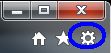
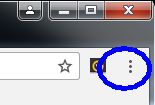
Since there are many settings, we will discuss only the basics...
|
General tab, you can change the default Home Page (more information below). Delete button
Settings button, generally defaults are just fine but we have experienced problems in the past where certain sites may not be up to date. Setting. Colors, Languages, Fonts and Accessibility are best left as the default! Security Tab is best left alone unless you are directed by VPN or website operators to make changes. Privacy Tab there are a couple settings you can tweak if you are having problems at certain sites. Content Tab - See below. |
 |
Connection Tab is best left alone, however, if you see a lot of 404/page not found errors, under the LAN settings make sure only the top "Automatically" option is set, UNLESS you are under an Enterprise network in which case you IT people should have control. Page not found errors may also be caused by DNS issues.
Programs Tab is where you will find a couple settings/options worth looking at. One in particular is Manage Add-ons. There you can turn off/disable some of that Internet crap the sneaks in such as toolbars...
Advanced Tab is best left alone, but again, unless you are specifically instructed to make changes BY SOMEONE YOU TRUST!
Setting the Home Page
The Home Page(s) are the site(s) you Internet Browser initially opens when launched.
Most browsers allow you to set the page(s) with a Use Current button. That means whatever site(s) you have open at that time will become the Home page. If multiple sites (tabs) are open, all become the Home pages.
Windows 10
Edge
See also Edge
hijacking!
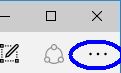
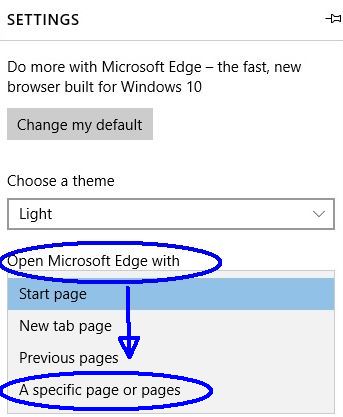
Microsoft's Internet
Explorer
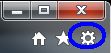
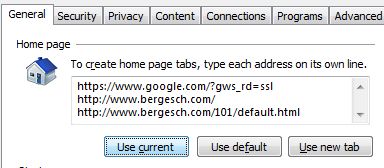
Google's Chrome
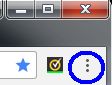
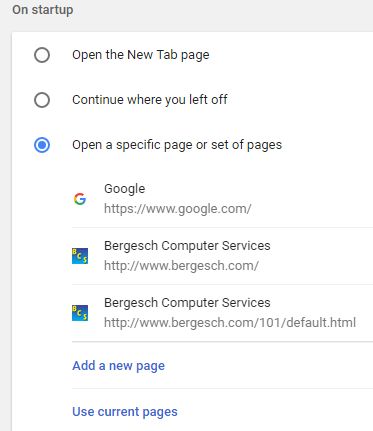
Mozilla's FireFox
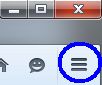

Content (autocomplete)
With the Autocomplete feature on (see settings below), typing in will try and match your browsing history and/or will attempt to predict what you might be looking for. See our March '18 newsletter.
Suggested occurs when you type something
in the addressbar that does not match your history.
Selecting one of the suggested words will open the
default search engine showing the those results.
History is when you type something in the addressbar that (as you type) matches a site you have been to before.
The settings
Google Chrome and other below, but here is the Internet Explorer's settings...
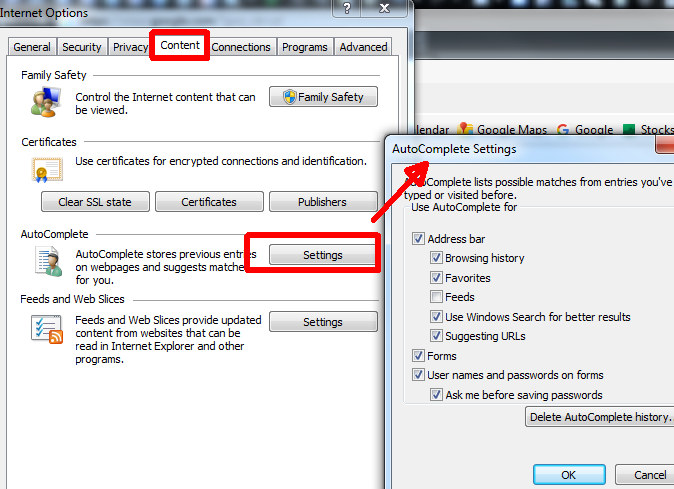
Microsoft Windows 10 Edge
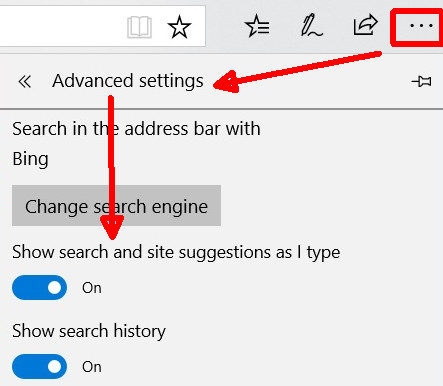
Google's Chrome
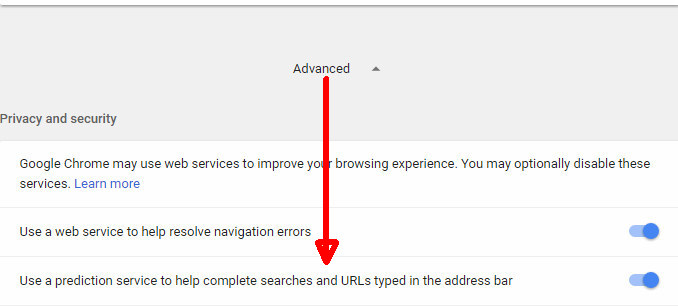
Mozilla's Firefox