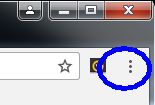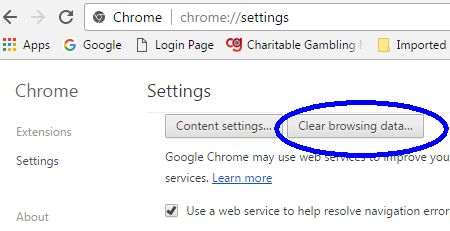Cookies and Privacy
Cookies are small files (you have lots of them) that store information about your web site visits. They "remember" your settings and preferences, e.g., when you customize your home page. They identify your computer at a specific site so you do not have to type your login information each time (but you have written that down anyway - right?) They store your shopping cart information and much more, but they are also the means by which websites can track your browsing and search habits pushing history driven ads and worse.
Antivirus applications can find the "bad" cookies on a scan, may indicate xx number of tracking cookies deleted.
Example of cookie use: Our local bank uses cookies to identify our computer for security purposes. If we attempt to logon from a computer that has not been registered (via information stored in a cookie), we are not allowed to access our account. So if we delete those cookies, we then have to re-register our computer with the bank.
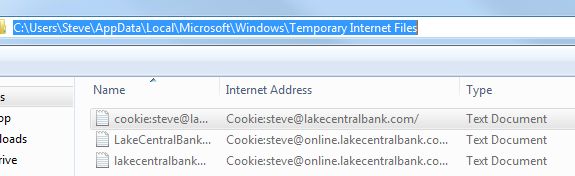
Cookies settings
If you would like to change the settings in the Internet Explorer, open the Internet Option via the gear in the upper right. Click to the Privacy tab and change the Advanced options as desired. (Google Chrome's is found under settings then advanced settings.)
Here, we are accepting first-party cookies but making the system prompt for third-party cookies. Those would be all those targeted sideline ads and some hidden stuff that reside on web pages. NOTE: Changing the third-party cookie setting does not turn off ads. You just have to live with advertising if you want to go on the Internet.
The problem with the settings we have here is, pages with advertising (or hidden features) will pop dozens of "allow/block cookie" prompts before the page finishes loading.
We could simply disable third-party cookies but then we would loose some of what the Internet can offer.
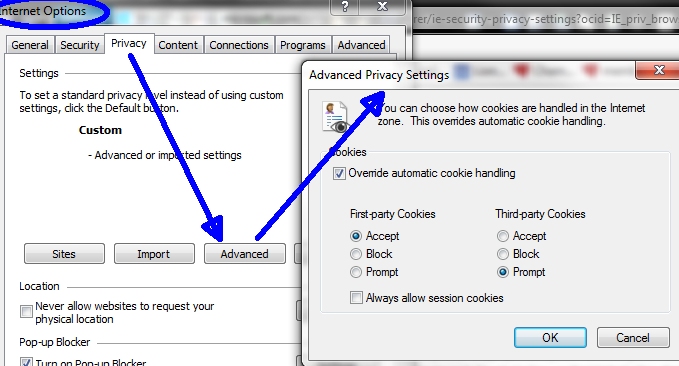
Cleanup/deleting
Another thing you can do is delete stuff when you're done browsing but that can cause problems as well, but referring to our banking scenario (top), the delete on exit setting would make you register the computer each time you attempt to log into a secure site. Google Chrome image at bottom.
The Internet browsers all store "temporary" files on your computer to help speed things along, e.g., all those images, icons, logos and so on. By storing them on your computer instead of downloading them each time you visit a site, the Internet will be a bit quicker.
It is after all a computer and sometimes for no reason at all, files become corrupt! Corrupt temporary files can cause slow web pages, empty/blank web pages and even browser crashes, so clean them up.
Typically, it's only the temporary files that need to be deleted (not cookies or history):
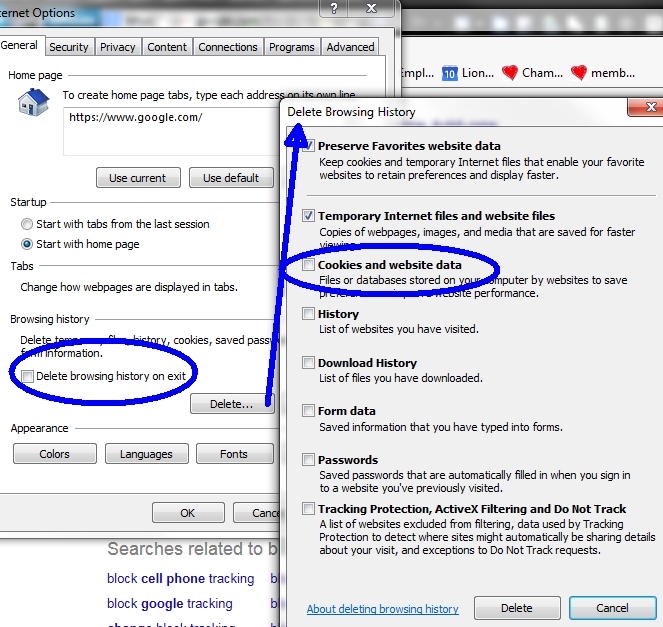
Google Chrome: Click menu > Settings then Advanced Settings
(not shown)
Or simply type chrome://settings in
the addressbar.