Browser add-ins (add-ons)
Internet browsers allow for add-ins/extensions which are basically small applications within the Internet browser, whether it be Microsoft's Internet Explorer (IE), Windows 10's Edge, Google's Chrome, Mozilla's Firefox, Opera, Apple's Safari or another.
Common add-ins are toolbars but there are many others. Toolbars can slow your Internet if they are the type that constantly update information, e.g., showing "deals", showing the weather, stock prices, etc.. Those with popup blockers can also be especially problematic at a lot of sites. Best just to get rid of all toolbars except your antivirus add-in. When active, that adds one more level of protection against rogue sites.
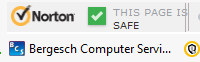
See our March '18 newsletter about dangerous extensions removed from the Google Store.
Rather than just disabling junk add-ons, maybe best to uninstall but some of the crapware add-ins won't even uninstall. See our HiJacked page
Also, if you have a HiJacked search engine (Ask and many others) or simply want to change search engines (Bing, Google, etc.), see changing the search engine.
Microsoft's Internet Explorer (IE)
IE's add-ons are accessible via the
Tools menu (upper right
![]() ) > Internet
options > Programs tab.
) > Internet
options > Programs tab.
| Change the list to show All add-ins (circled below)... |
|
|
Look through the list, select anything you do not recognize and disable it. You can always re-enable if you find you need it. Microsoft stuff (so far) all seem to be just fine, not causing any problems. You can get more information about a particular add-in by selecting it then clicking the More information link. If you are unsure what something is, "Google it" but as always, be careful... If you're seeing a speed up browsing notice in the Internet Explorer, see this article. |
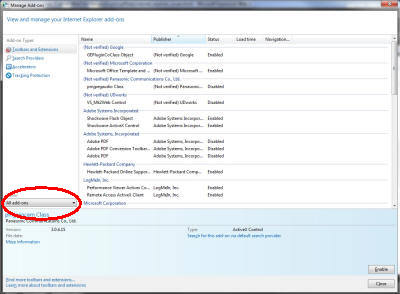 |
Google's Chrome
|
Chromes extensions are available from the
Customize icon
Again, look through the list and disable (uncheck) those you do not want to run. Note: "Removing" some may do no good as they will simply reappear. Just turn them off. Chrome is a bit odd in that way, sometimes best to uninstall Chrome complete to include "personal data" when prompted, then reinstall it again. |
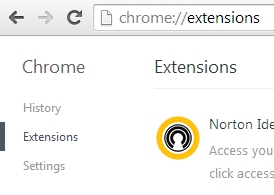 |
Other Chrome commands - (have fun but be careful):
- chrome://dns
- chrome://downloads
- chrome://extensions
- chrome://bookmarks
- chrome://history
- chrome://memory
- chrome://net-internals
- chrome://quota-internals
- chrome://sync-internals
Mozilla's Firefox
| Firefox is very direct, select add-ons (upper left)... |
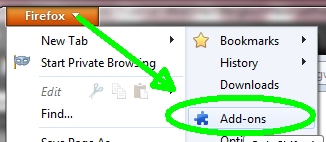 |
| Newer version, upper right... |
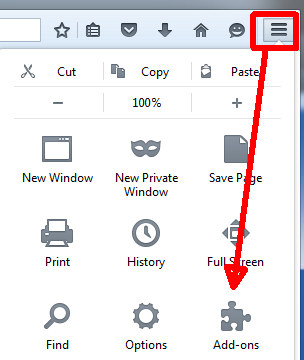 |