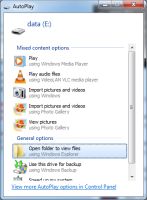Opinions, suggestions, recommendations or ideas found on our site are applied at your own risk. More.
Software (101)
Difference between hardware and software: You can
physically kick hardware :-)
But please don't, it will not resolve any problems.
Software is simply any program or an application (app), but also includes the operating system (Windows).
Installing
Software installation is generally straight forward and easy, simply start the installation process and follow the prompts, but not always (more on that shortly).
These days, most everything is available on the Internet including software and drivers (see scams!) If you obtain software via the Internet, you will be downloading and running the installer on your computer. But see the dangers in downloading.
- If an installer is downloaded from the Internet but fails to run, you should find that installer file in your downloads folder or via Ctrl+J while in the Internet browser. You can double click it from there to begin the process.
Windows 10 won't allow you to install something? See our September '17 newsletter.
When on a CD or flashdrive
|
But installers are not always friendly! Windows 10 has a "feature" that when a CD or
USB drive is inserted, a
notification opens (lower right corner) asking "what you
want to do" with whatever you plugged in.
Unfortunately that notification/prompt appears and all too quickly, disappears, maybe before you can even react. |
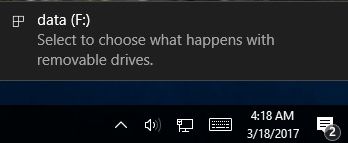 |
|
If you can/do react quick enough to click that momentary
prompt, Windows 10 will then throw out yet another prompt
(upper right corner) again asking what you want to do.
What a stupid and terrible design by Microsoft, but even worse, Windows 10 may not even (re) prompt if you eject a CD and put it back in!
|
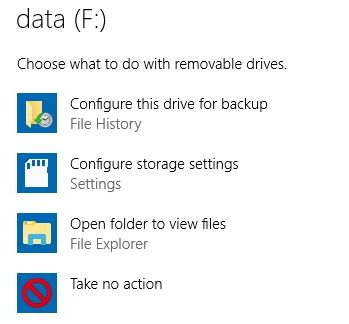 |
If you missed or don't get the prompt...
If the setup file is on CD/DVD, Windows will prompt you to run when the CD/DVD is inserted in the computer. So if you miss (or don't get) the setup prompt, open the CD using Windows File Explorer and double click setup.
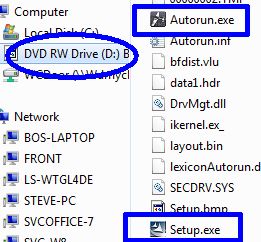
Notes:
- There is usually an icon and/or inf (information) file with the same name. Above you can see both the Setup.exe file and the Setup.bmp (image) file as well as Autorun.exe and Autorun.inf. Likely your computer hides the file extension so all you will see is two setup files. If you double click one and nothing happens, it's the wrong one :-) try the other one...
- *Instead of setup, older applications used various other names like Autorun and Install.
Updating? If you are updating an existing application, generally the new app will install over the old one, but sometimes you have a choice of keeping the old application as well. Example: We have both Microsoft Office 2007 and 2013 on our main computer. The reason: In version 2013 (and later) Microsoft decided to drop the ability for Access (database) to link to and import non-Microsoft databases, and that is something we must have.
Freeware?
If you are installing "freeware" be very careful! Very few things are really free. See our brief article on installing freeware but also see junkware and scams! And don't be fooled by any "driver update" application, they are junk and need to be uninstalled!
Uninstalling or repairing
In the Control Panel > Programs and Features (Apps and Features), select the desired application then click uninstall or if the option is there and you need to repair the app, click change. See Programs/Applications and Features.
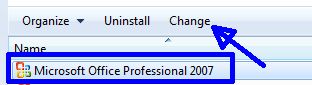
But not all applications uninstall or uninstall completely, especially junk/crapware! See also Applications.
Sometimes software simply will not uninstall properly. See
this
Microsoft article.
Most antivirus
manufacturers offer a utility to uninstall their software.
But sometimes it is necessary to format the
drive and reinstall everything from scratch. See
factory restore.
Office uninstaller cleanup tool (when having odd problems with Office that the "repair" does not resolve).