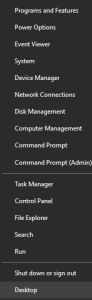Opinions, suggestions, recommendations or ideas found on our site are applied at your own risk. More.
Taskbar, Start menu & Notification area (System tray) - (101)
incomplete / still in process
Here they are... This snap is Windows 7 but Windows 10 is similar assuming you are not in the tablet mode and a few other settings are still the default.
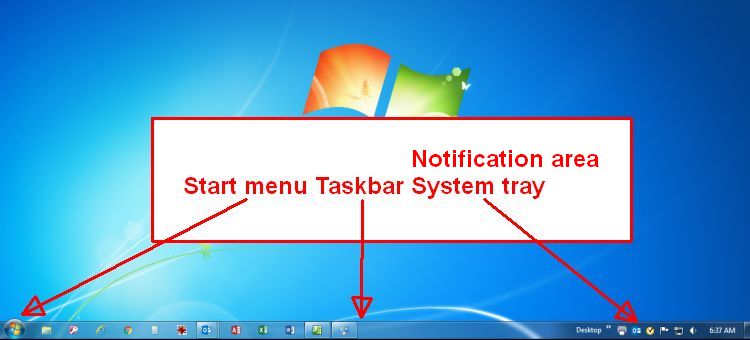
Start menu
Windows 10 (operating system) Start menu is the Microsoft Windows icon, but by
default, in the same place as the above Windows 7 Start menu.
Either operating system, you  single click
the Start menu to open.
single click
the Start menu to open.
|
Windows 7 (Windows 10 below) All are
By right clicking then Properties or via the Control Panel > Taskbar..., you can customize various aspects of the Start menu:
|
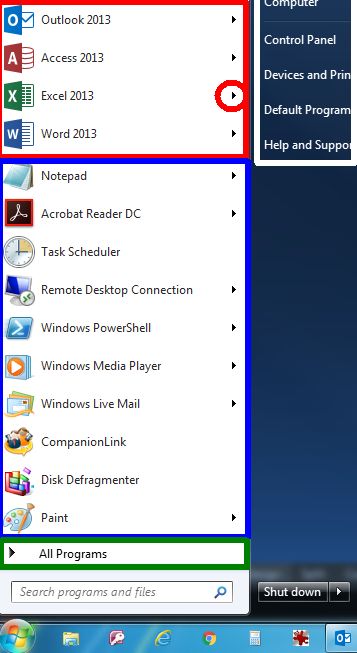 |
|
Windows 10, varies greatly depending on your settings and
preferences. All are
By right clicking you do not get the option to customize rather you get a similar menu to Windows 7 right panel - very handy. Note: Later versions of Windows 10 right click menu do not offer the Control Panel. Very disappointing Microsoft!
|
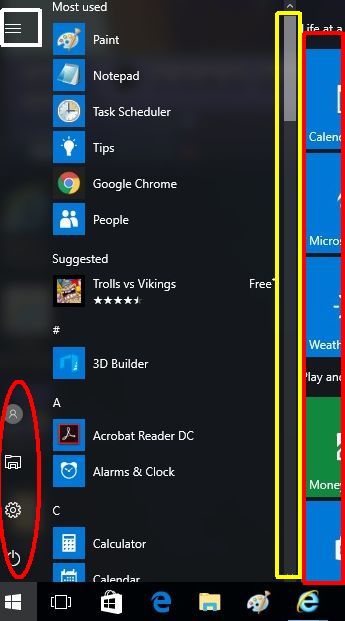 |
Customize it
As mentioned, Windows 10 Start menu has various options and customizations you can apply but to get there, you need to click Settings > Personalize > Start menu.
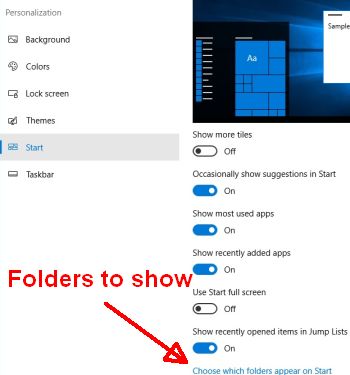 Choose which folders appear on Start opens this window > > > |
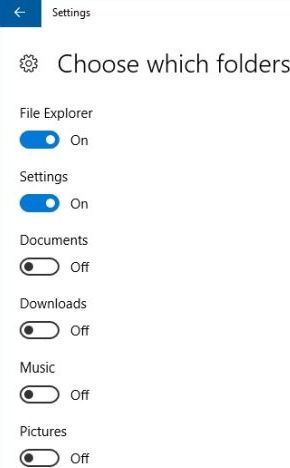 |
Taskbar
Customizing
The below information is common to Windows. Some computers may offer more or different things than we are discussing here...
Windows 7
By right clicking then Properties or via the Control Panel > Taskbar..., you can customize various aspects of the Taskbar, Start menu and Toolbars:
- Taskbar, you can:
- Lock the task bar to prevent from accidentally moving it to a different location*.
- Autohide which means the Start menu, Taskbar, etc., will disappear when not being used. To make it reappear you would bring the mouse pointer to the bottom (or side, or top) most part of the screen.
- Use small icons.
- *Change the location (bottom, left, right, top).
- Combine icons (or not) meaning if you have multiple sessions of one application open, their icons in the Taskbar are shown stacked or individually.
- Notification area (System tray)
- Customize (turn on or off what applications appear in the tray).
- Use Aero peek which temporarily shows the Desktop when
the mouse is moved to the end of the bar (red boxed item)

- Start menu, you can:
- Customize to show what items appear and change those to links or menus.
- Chose what happens when you touch the computer's power button.
- Chose to display (or not) recent items (MRU).
- At the bottom, how many MRUs appear.
- Toolbars simply select or deselect what
appears before the tray, here we have only the Desktop option
(white boxed item).

Windows 10