Windows Run
Windows run offers the ability to run a variety of commands as listed below but this is slightly different than Windows command line tools (DOS commands).
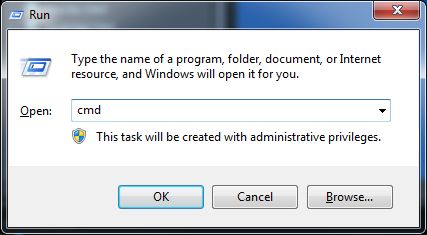
The keyboard's Window key (lower left) can be a powerful ally! How to use: Hold it then touch another key once.
Used in combination with certain other keys, it can quickly get you where you want to be. Example Window key+D minimizes all applications and shows the Desktop. With that said...
|
The Windows key + R or Run from the Start menu Windows 7+ will quickly start a variety of Windows utilities and even some of your regular applications. Run is not case sensitive so either MSRA or msra work just fine... msra may not be the best example. That is the Windows Remote Assistance utility but this particular utility is usually blocked by router firewalls. join.me is probably a better solution.
|
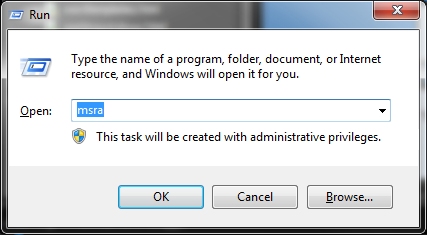 |
This is list below are common/handy things you can quickly open. There are many, many more but some so esoteric, they're not worth mentioning. And besides, how many of these would you care to remember anyway...
Some of these may allow for additional information if desired, e.g., word /safe opens MS Word in the safe mode which is handy when add-ons are causing it to crash...
- calc - the calculator (much improved in Windows 7 and later, see also Calculator for more hints)
- charmap - the slick character map where you find and copy charters for use in word processing, etc.
- cleanmgr - clean up manager, also see this article
- cmd - the command prompt, see this article
- compmgmt.msc - the computer's management console but right clicking "computer" then selecting manage may be quicker (be careful in there!)
- control - the control panel (Windows key + X in Windows 8)
- displayswitch - when you have multiple monitors or a projector connected
- documents - opens your documents folder
- pictures, favorites, video, music, recent also opens the appropriate folders
- eventvwr.msc - event logs
- explorer - opens the library folder (or Windows itself in certain diagnostic modes, see Safe mode).
- favorites - opens your favorites folder
- fonts - show all fonts installed on your computer
- logoff - will do just that, log you out of
Windows. Be sure to save and close stuff first!
- shutdown - will attempt to shut the computer down, again, save and close stuff.
- shutdown /r - will attempt to reboot the computer.
- magnify
- mdsched - memory test
- mrt - Malicious removal tools
- mip - math input panel (kind of cool but handier for touch screen devices)
- mstsc - Remote Desktop utility, useful only in (some) networks
- narrator - when you want the computer to talk back!
- notepad - plain text only word processor, see wordpad
- paint - the paint program
- osk - the on-screen keyboard
- optionalfeatures - Windows options (be careful what you do)
- regedit or regedt32 - registry editor Danger! Danger! Danger!
- resmon - resource monitor, kind of interesting
- sdclt - Windows built in backup utility (but see also backup batch file)
- services.msc - service (also available from the Control Panel's Administrative tools)
- snippingtool - built in image tool
- rstrui - see system restore
- taskmgr - Windows Task Manager (Ctrl+Alt+Del)
- timedate.cpl - the date and time panel
- taskschd.msc - task scheduler, doesn't hurt to check into once in a while, see scheduled tasks
- wmplayer - Windows Media Player
- wordpad or write - a basic word processor included with Windows. A bit more powerful than notepad but nowhere near as good as winword.
- winword - Microsoft Word if installed
- the other MS Office applications (if installed): excel, msaccess, powerpnt, outlook
- wuapp - Windows Updates Check for new updates on occasion! More information on Window updates here.
For even more, see this article. A few more commands below you may find handy:
- %temp% - opens the temporary folder that never gets emptied. Doesn't hurt to delete everything you can from there on occasion. Note: Some files will probably be in use, you just need to "skip" those when prompted. See cleanup.
- shell:sendto Change the right click "send to" menu items, see our October '14 newsletter
- sfc /scannow checks the disk for errors. On laptops, this probably should be run a couple times a year! Desktops, run it anytime there was an abrupt shutdown such as a power outage. sfc requires the administrative mode, see this article.
There are a lot more shell: commands, see this article.