Windows 8 and beyond
Windows 8
We are just getting started on this so it will be in process for some time...
Windows 8, in one form or another is here to stay, so we will discuss various aspects of 8 that vary widely from all previous Windows Operating Systems.
HANDY KEY TO REMEMBER: Windows+X
- First time setup.
- Windows 8.1 update.
- Start Menu
- Pokki problems
- Backup
- Charms menu go away!
- All Apps and shortcuts
- Windows 8 does not support POP email.
- WIFI
- Photo Viewer
- Start menu and Desktop options
- Windows 8 recovery options
- SysMenu not found on startup after updating to 8.1
- Right click menu stopped working
First Time set up
Microsoft (by deception in our opinion), almost forces people to signup for a Microsoft email account.But you do not have to!
NOTE: If you have "Start Menu" from Pokki (or
other "start menu"), uninstall it before installing Windows 8.1 update.
See below...
Windows 8.1 (Windows 10 very similar) setup process:
You will be asked for two different things, the computer name and the user name. If a business machine, you may consider something generic for the computer's name, e.g., Station 1, Station 2, etc...
When booting the computer there are two start up/log on options.
- Log on to the computer AND an email account at the same
time.
- This forces you to enter your email
password just to start the computer.
- This forces you to enter your email
password just to start the computer.
- Log on to a "local account" whereas the computer will not
immediately connect to an email server.
- This is the more traditional method
and you can start the computer without a password if
desired.
Once started you simply check your email whenever you want to.
- This is the more traditional method
and you can start the computer without a password if
desired.
Even if you originally set up Windows 8 as a local account, on first boot after installing the 8.1 update, you are asked to setup certain things including your MSN email account. Here's how you continue with a local account.
- During the initial 8.1 setup, choose custom settings not express settings - click next.
- On that next screen choose create a new account, click next.
- At the bottom of the new account page, choose Sign in without a Microsoft account.
Update stuck at 63%
Disconnect your internet and allow it to finish, reboot then connect again - weird...
Start menu?
| Windows 8, no longer offers the
traditional start menu.
Instead it has a start screen (formerly Metro). This is the
screen with all the live tiles, but if you install the 8.1 update you will
again have a start menu (of
sorts).
|
 Click here to view the full start menu |
Once 8.1 is installed, you can then customize Windows to boot to the desktop instead of the silly start screen by:
If you hate the little "charms" flyout that appears as we do, uncheck that option!
|
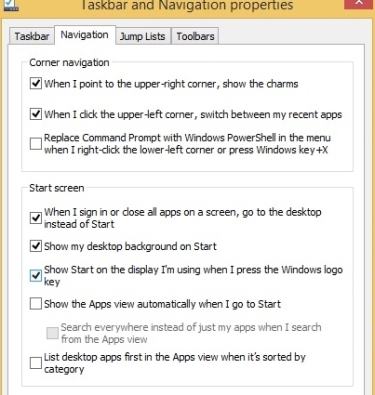 |
Pokki
Perhaps an oddity or strange coincidence, but we recently restored a Windows 8 machine and with it, Pokki Start menu (and other Pokki items) restored as well. With this factory restore, we were unable to access the Google site getting a page that read "nginx-use1a-04". There were no links and all other sites seem to work just fine.
After uninstalling all the Pokki junk, everything seemed to work just fine again...
Backup
Setting up a backup system (to an external drive) is no where as easy as under Windows 7. Searching for "backup" will likely initially take you to the "store" where you must sign in to a Microsoft account to download the "free" backup utility. If you are using a local account, you would have to create an account.
Instead, look in the Control Panel for File History and first thing, turn it on (off by default - nice going Microsoft).
If you want to "restore" from a previous OS backup, e.g., Windows Vista or 7, good luck! The Windows 8 restore does not seem to recognize the old backups. instead you will need to tunnel into those old backup folders and "extract" them to the desktop and from there, copy documents, pictures, etc. wherever you want them.
Charms menu go away!
If you hate having the "Charms" bar consistently appears when your mouse happens to hit a corner, the Windows 8 Forum site has some registry tweaks that can shut it off. See the "Options 1" area of that page...
All Apps and shortcuts
See also Windows Run for a list of utilities and applications and Windows 8 quick key chart for a list of Window keys
|
There is no longer a "start menu" (discussed above), instead Windows 8 offers a (somewhat unfriendly) all apps screen. The all apps screen can be seen by If you do not yet have 8.1 you need to right click someplace in the start screen then select All Apps from the taskbar. You really will want to install 8.1! |
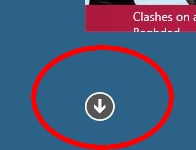 |
|
The Windows 8 all apps screen is where you will find applications you have installed but may not yet appear on the start screen or desktop. While you can launch the application from here, what a pain it is to open the all apps screen then look for the desired application. Instead, make a shortcut on your desktop and/or pin the application to the start menu and/or taskbar... |
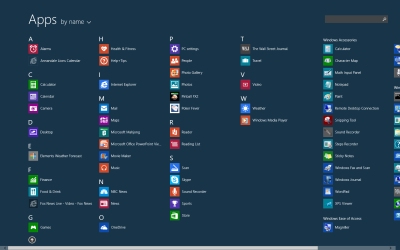 |
Pin to...You probably will want to pin various applications to the start screen and/or desktop's taskbar for quick access. That process is fairly easy. Locate the application
in the All Apps screen,
right click and pin to as desired.
But sorely missing Windows 8 is the ability to quickly create a desktop shortcut! So... |
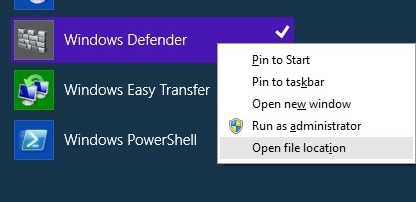 Note: Windows 8 comes with (a somewhat ok) antivirus application called Defender. Unfortunately, defender does not appear in the system tray so you never know if it's working or needs attention. If you use it instead of a purchased AV app, be sure to open Defender on a regular basis and check the status. |
Creating a shortcutCreating shortcuts under Windows 8 is not nearly as easy as previous versions of Windows. What you need to do first is locate the application as explained above then right click and select Open file location. That then opens the familiar Windows File Explorer to the applications folder (and selects the actual file desired). Next, right click the application file, select Send to then select Desktop as shown here... |
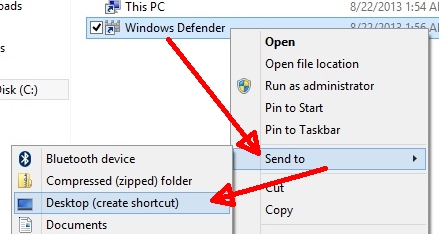 |
Windows 8 does not support (the still popular) POP email accounts. To Microsoft's credit, Windows 10 again allows for POP accounts.
POP accounts are still very popular so why Microsoft is dropping support is beyond us but fortunately there's an easy fix - download and use Microsoft's Windows Live mail from here.
Update - Running Windows Live Mail and experiencing problems? See our January '16 newsletter.
WIFI
If you're router changes or you change your wireless security code, Windows sometimes does not play nicely with the change so, best just to remove the old one then (re)connect to the new. The only (apparent) way to remove a wireless network is by right clicking the wireless adapter, select Status then uncheck the Connect automatically option.
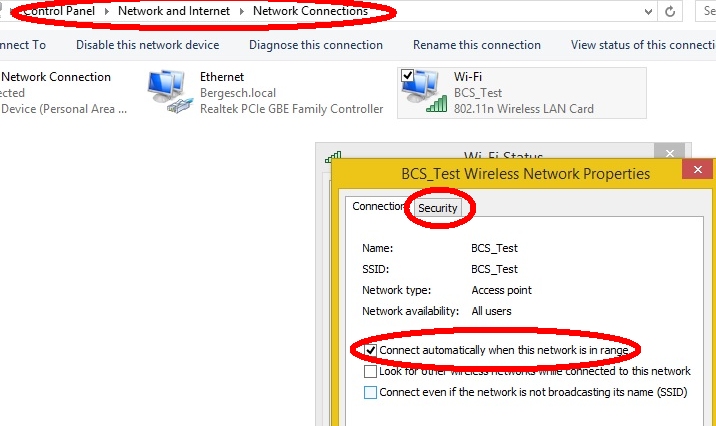
Photo Viewer
If you hate the photo viewer, you are not alone! Some much so, Microsoft offers an alternative. Go to this site, download, install, run:
http://windows.microsoft.com/en-US/windows-live/photo-gallery#photogallery=overview
Initially this may require .Net framework
installation first. If so, complete that and once that and you
have rebooted, go back to the site (above) and install again.
This will by default install a bunch of app's but you can select a custom install and choose only the viewer if desired...
Safe Mode
F8 or Shift+F8 no longer works at startup. We have found no way to force a boot screen at initial startup. Once again, two steps forward, one back from a Microsoft product...
- F11 at boot
- Windows key + I
- Command prompt: shutdown /r /o
- MAYBE - boot to the recovery CD or USB drive (you did make one - right?) We said MAYBE because many recovery CDs will just recover to factory condition and not give you repair option.
Also see Safe Mode
Windows 8 recovery/refresh
Windows 8 Recovery options, see this article.
- This article explains how to make a USB drive recovery system.
- This article shows how to create system reinstallation media.
Also try:
- From the login screen, HOLD THE SHIFT KEY THEN click the power icon (lower right corner) and select reboot. Continue to hold the shift key until the computer reboots.
- Click Troubleshoot.
- Click Reset Your PC.
Advanced Startup options (Safe mode)
Not easy to find - search Windows 8 help for "Advanced Start"
God mode
Like Windows 7, you can access almost all the system tools by creating a folder on the desktop (or elsewhere) with the name of GodMode.{ED7BA470-8E54-465E-825C-99712043E01C}
Actually the GodMode part can be anything you want but the period and everything after must be exactly as shown.
SysMenu not found on startup after updating to 8.1
If the computer had junkware like ShopperPro or Goobzo parts where left behind even if uninstalled cleanly (not likely) or removed by an antivirus app. See Autoruns to finish cleaning up.
Right click menu stopped working
Try copying and pasting this (one single line) to an Administrative command prompt:
xcopy %SystemDrive%\Users\Default\AppData\Local\Microsoft\Windows\WinX %userprofile%\AppData\Local\Microsoft\Windows\WinX /e /y
