January '18
Opinions, suggestions, recommendations or ideas found on our site are applied at your own risk. More.
HAPPY NEW YEAR
(we hope
anyway)
PLEASE - Do not give control of your computer to ANYONE unless you are absolutely certain who they are! For more information see our Self Help > Scams!
In this newsletter
- The big Intel scare
- What's running?
- Net neutrality - pros and cons
- Junk faxes
- Quickies
- You're not falling for these, are you?
The big Intel scare
You've probably seen the news about the flaw in Intel processors; Microsoft, Apple and Linux alike.
It was likely a doomsday news cast and will certainly bring out
lowlife class-action-suit attorneys.
It is also an opening
for rogue websites, misleading
search results and emails (also the lowlifes of the world).
Sorry, didn't mean to opinionate this early :-)
Anyway... Intel's processors have a flaw where a well constructed app could read the information in memory (not what's stored on the hard drive). If you're not sure of the difference, see this article.
But according to this ZDNet article, (over these many years) there is no evidence that the flaw has been exploited.
Even still, the industry is taking the threat seriously. Just a day or two after the news broke, Microsoft and Apple had already released updates. Intel is in the process of a firmware update as well, see this Intel article. Our guess is that the firmware update will come via Windows updates but at this time, we just don't know.
However, some antivirus applications may stop the update/patch from being applied! This ZDNet article explains the problem but unfortunately does not elaborate on which antivirus applications are problematic.
We have Symantec Endpoint protection on all of our machines, and the update/patch installed without incident.

KB4056894 Rollup information here.
Microsoft Windows 10 built-in Defender and Microsoft Windows 7 Essentials also allow the patch, but so far we cannot find a list of antivirus applications that may stop it.
Although Windows 10 will automatically update your computer, earlier versions may or may not depending on your update settings. Either case, don't panic, don't believe any email and certainly don't go searching the web for a patch or update.
If you are unsure if the patch has been applied, look in Windows update History.
If you find the patch fails, a thought may be to uninstall your antivirus application, obtain all Window updates (the safe way) then reinstall the antivirus application. But no screwing around between! Get that antivirus application back on before doing anything else!
Updated 1/10/18
This is the list of go/no go antivirus applications as of 1/10/18 from this ZDNet article.
What's running?
Computers all have a number of applications and services that automatically open/run at startup, but maybe not all are necessary.
First: Our Windows 10 machine, with no application running, has 21 "Background" and 81 "Windows" processes running (with no applications running). These are essential processes just for the operating system. But those processes are not what we are referring to (since there's not much that can be done about those). See Process Explorer.
Instead, we are referring to installed applications that start with Windows, and depending on the software installed and used on the computer, you can probably disable some.
Not necessarily to be duplicated by you, but for example, here are our startup and services lists. We have disabled a lot of stuff that normally would run. Since we just do not use them much, we've opted to turn them off via the MSConfig utility.
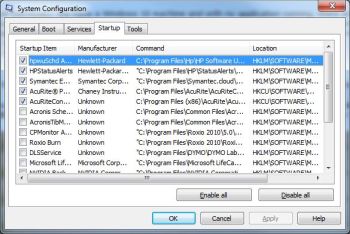

And here's an example of really bad programming. On a customer's computer, not only was the Webroot installer in the startup list even after the application was completely uninstalled, it would apparently attempt to (re)install four times at startup.
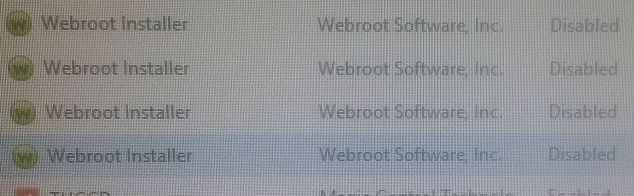
Disable, disable, disable, disable...
Obviously there are too many possible applications for us to review, so use the MSConfig utility to view the items in your startup and do a little (careful) research on the applications. If you find unnecessary or problematic items, disable them. But heed the warnings discussed on our MSConfig page.
You can always re-enable if you find they are needed.
Be sure to also review Task Scheduler items. Some applications may fire up after you have logged on or at certain intervals. Those scheduled items do not appear in the MSConfig startup. Hackers long ago figured out the scheduled tasks is a great place to hide things like installers.
Net neutrality - pros and cons
"Fundamentally, this debate is about whether or not the FCC should have the authority to regulate the internet." from this Cnet article
Here are some extracts from a terribly ad infested but good article at Scientific American.
It's the idea that all Internet data should be equal. That the Comcasts and Verizons of the world can provide the pipes but should have no say in what passes through them. The Internet providers shouldn't be allowed to charge different companies more or less for their data or to slow down, or block, access to Web sites and services they don't like.
Neutrality has been a core democratizing principle of the Internet since the day it was born. Internet service should be like phone service: the phone company can't make the connection worse if they don't approve of the person you're calling.
But times have changed. Today Netflix and YouTube videos clog our pipes with enormous amounts of data. Or consider the BitTorrent crowd, which uses our lines to download insane exabytes of software, movies and music—illegally. Or how about Google and Skype? They've created services that let people make phone calls—for free—on networks that we spent billions to build. Why shouldn't all those services pay their share?
Because net neutrality protects innovation. If big companies such as Netflix and Google could pay to get special treatment—faster speeds, more bandwidth—little start-ups would be at a disadvantage.
Net neutrality is stifling innovation! If we could charge higher fees to the biggest bandwidth hogs, we could afford to build advanced fiber networks that permit all kinds of new Internet services.
Here is the FCC release (all 210 pages) but the first page sums things up nicely...http://transition.fcc.gov/Daily_Releases/Daily_Business/2017/db1122/DOC-347927A1.pdf
Junk faxes
Faxing is not obsolete - yet. Fax machines, more specifically all-in-one personal printers, are very sophisticated, even having junk fax blocking. But before we get in to that a couple issues we recently experienced setting one up for a customer.
Initially we had set up an HP Officejet Pro 8720* for the customer, and while it worked wonderfully as a printer, scanner and fax-sender, the darn thing would not receive faxes sent from within the 274 calling area. Strangely, it received (some) faxes from outside our area. We spent a lot of time with both HP and Midco support, but to no resolution.
So we set up an Epson instead. After setting up, the Epson did receive faxes just fine, however there were issues scanning and emailing. While faxing and printing worked fine, the scanner would not acknowledge it was connected to the computer and vice versa.
This customer is a one computer, one printer office so there was no need for a network, but the only way to scan to the computer was through a network so we had to set one up (more hardware, more cables).
There is no information on the packaging or even at Epson's support pages about USB vs. network scanning.
But anyway...
If you have a fax and get various junk faxes like trips to Bermuda and cheap life insurance, there is typically a way to block those numbers.
Log in to the printer from the computer using the printer's software or if networked, the printer's IP address. Look for the fax section and junk fax options. Locate the recent junk fax number and mark it for rejection.
This example is from our HP fax. Here you can see how the fax machine discarded a previously marked as junk number and in that case, there was no sender's number (no source/ID), so any fax without an ID is discarded.
The second line was a recent junk fax which we subsequently marked as junk.

*If you need a nice printer/scanner but don't necessarily need to receive a fax, please let us know!
Quickies
- Little known app? Google offers a free remote desktop (RDP) app which works very nicely. The catch, you need a Google account but that too is free. You can even use a non-Gmail email address.
- Mac: A day after iOS 11.1 was released, security researchers have already broken the software. ZDNet article.
- Windows 10 "Creator's Edition" privacy settings, well worth reading. Techconnect article.
- Maybe caused by updates, the falling temperatures, climate change - who knows, but we've been seeing a lot of networked printer issues recently. Updated, see our Slow printing article and specifically, the batch file you can use.
- Don't be in a hurry to empty those recycle bins! As
long as
you're not running low on
disk space, why not
leave deleted items available just in case...
- And remember, an Email recycle/trash folder is completely separate from the Windows recycle bin.
- Changing a password? WRITE IT DOWN!
- Windows 10 "Creator's Edition" (a recent and very large update) includes all kinds of stuff including 3D paint if you're the creative type... More information in this Microsoft article.
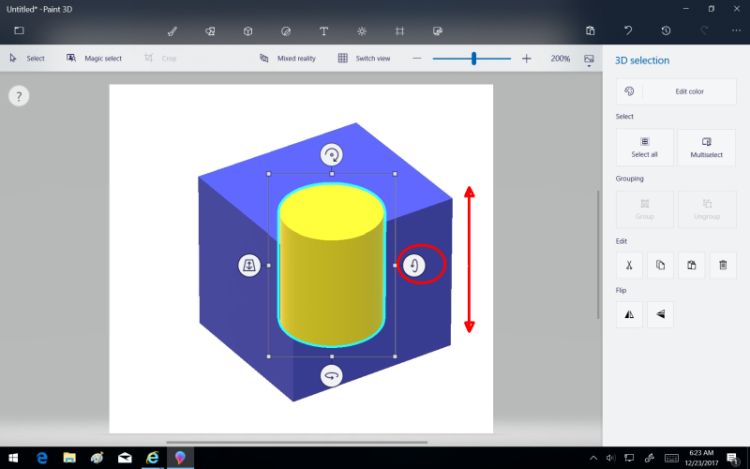
You're not falling for these, are you?
Email messages:
This one apparently from Amazon, but
look closely at the link destination.

This one apparently from Wal-Mart, again look
at the link destination.

And this attachment with the obfuscated file
name extension
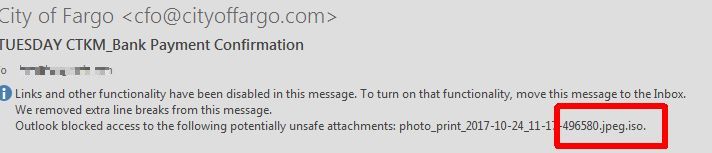
Leaving you with
From Al Lowe
Walking two miles a day will increase your lifespan. Then, when you're 85, you get to spend an extra four months in a nursing home at $5,000 per month.
Remember...
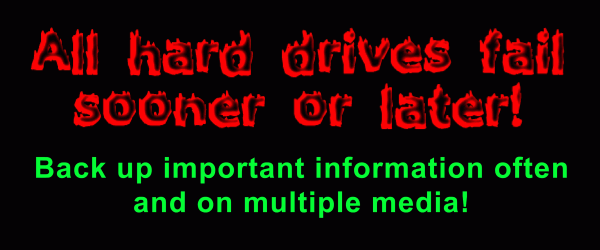
Thanks for all the help over these years, Jeff...