How Much?
First, let us clarify that disk space and memory are two different things.
- Disk drives (HDD or SSD) are computer storage
devices where applications are installed on, and data
(documents, pictures, music, etc.) is saved to. If you
have saved your work, shutting off or rebooting the
computer does not affect what's on the hard drive. (But
see hard drive failures.)
- Memory (RAM) gives the computer muscle and speed.
Applications and data are temporarily
copied to memory from the disk for processing. Shutting
off or rebooting the computer clears whatever is in memory.
- Memory is used between the disk and processor because it
is much faster than processing directly from/on a hard drive
(solid state or not).
- Memory is used between the disk and processor because it
is much faster than processing directly from/on a hard drive
(solid state or not).
Example:
- A computer with a large hard drive may be able to store (save) thousands of photos but if it is lacking memory, it may be able to open to view only a few photos at one time.
- A computer with a lot of memory (RAM) can open many photos at one time, will operate quicker than one with less RAM and can multitask easily. However, if the hard drive is full, it will not be able to save anything else.
Notes:
- Disk space on the newer computers is simple not a problem these days unless the hard drive is a solid state drive (SSD) which are still somewhat small...
- Virtual Memory is a combination of the two and if either is lacking, the computer runs slowly and may generate various errors.
- See also - performance and new computer
RAM (memory)
Memory (Ram) directly affects the computer's performance. Windows itself, antivirus and other "always on" applications take their toll on the computer performance.
|
Adding more memory is reasonably inexpensive and easy to do but how much do you need? Recommendation: No less than 4 Gigabytes for any machine. Windows 10 we recommend no less than 8... To check the amount of RAM (memory) Press the Windows key + Pause/Break
|
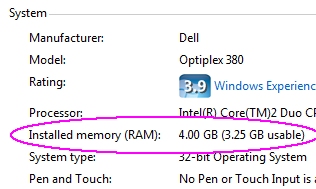 |
RAM can become slightly unseated causing the computer to hang at startup (not start at all). See reseating RAM.
To check the amount of disk space available
|
Windows 7: Open (My) Computer. If the bar graph does not appear, right click the C: drive and select properties. Notice the 297GB is the drive's total size. There is always some "loss" for drive formatting, i.e., this "300 Gigabyte" drive ends up with 297 usable... |
 |
|
Windows 10 example: If you no longer have the folder icon at the bottom, use Cortana search and type "file explorer," it should appear in the list as a Desktop app. Then click This PC... |
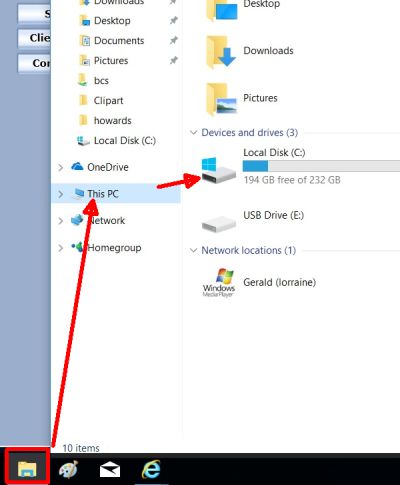 |
See also: Disk cleanup, Disk Storage Comparison, Looking to purchase a new computer and Reseating the RAM