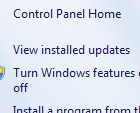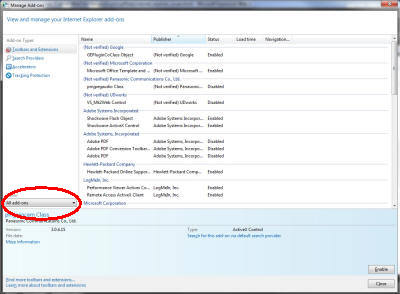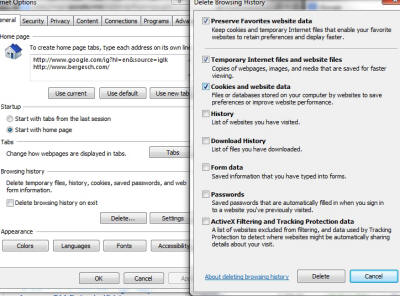Internet Explorer
Excludes Microsoft's "Edge" which is the default browser in Windows 10. Note: In Windows 10, the Internet Explorer is still available! See also Addressbar vs. Searchbar
- Auto updates
- Status bar
- Address bar
- Tools menu
- No menus
- IE refreshing pages
- New Tab / New Window
- Creating a Desktop Icon
- Issues:
- IE will not install
- Not remembering passwords
- Websites look too small
- Problems at secure sites
- Compatible mode
- IE Crashes out or...
- IE History
- Processes continue to run
Auto updates (IE)
|
IE may automatically update even if you have Windows set not to. See December 2014
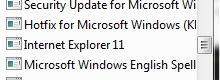
Once uninstall is complete and you rebooted, open IE and
from the Tools menu, select About IE then uncheck the update
option.
|
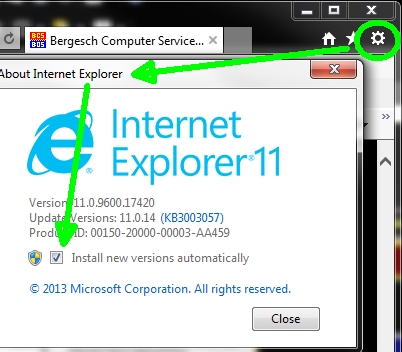 |
Status bar
Hyperlinks are not always what you expect. In the Internet
Explorer, hyperlinks show their true destination in the status
bar... For example, a link may read
http://www.microsoft.com But looking at the status bar you
may see
![]()
To turn it on, press Alt to see the menus and from the View menu > Toolbars, click Status bar
Address bar
It seems like with every update it's two steps forward and one backward. Internet Explorer address bar (by default) is very short, making it difficult to see where you are at or to type an address...
![]()
Fortunately you can easily stretch out the bar to reveal more of the address making it easier to work with. Simply hover the cursor at the right edge of the box and it will become a double arrow cursor. Click, hold and stretch the box to a more usable size...
![]()
Note: The when typing in address bar, IE will autofill from your History - this is very different than saved Favorites.

Tools menu
IE 9+ is rated as a more secure browser, but it also has a very different appearance. If you are looking for the favorites button, it is now in the upper right corner and just to the right of it is the Tools menu button.
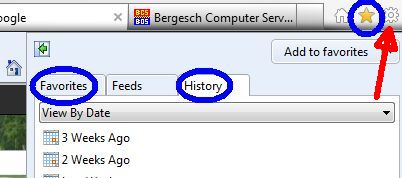
No Menus
If you use Internet Explorer and are missing the Menu bar, you can touch the Alt key to have it temporarily appear. Once the toolbar appears, you can select Toolbars then click Menu Bar to turn it on permanently.
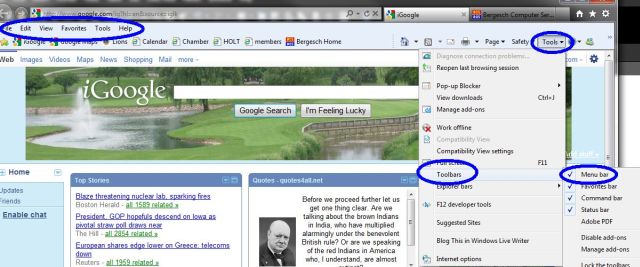
IE Refreshing pages
|
When browsing the Internet your browser may or may not be showing you the latest page update. This problem seems especially problematic with IE 9 and PDF files that open in Adobe Acrobat. To insure you are seeing the latest page update in its entirety, change the Internet option from Automatically - to - Every time I visit... That is found under the Tools menu > Internet options > Browsing History settings button... |
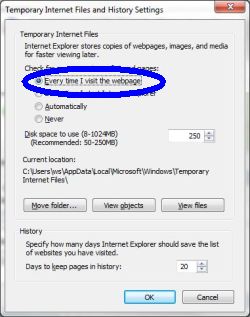 |
New Tab / New Window
If you have multiple tabs open then click and drag one of the tabs slightly. It will open that site in a whole new window...

And just to clarify for a few... The area we have boxed in red is the actual address bar. Any other bar you can type an address into would be a search bar... So, when you want to go to a specific site immediately, type it in the proper address bar...
Creating a Desktop Shortcut
If you would like (handy) a shortcut for a website on your Desktop, see our January '16 newsletter.
Internet Explorer issues
IE can have various issues, here are a few of the common ones... See our November 2016 newsletter for IE AND Google Chrome hang issues.
IE11 will not install After rebuilding our computer because of a Windows 10 update that crashed it out (see January '16 newsletter), we reinstalled the original Windows 7. Installed all updates (stopping short of the Windows 10 prompt update), but next on the list was IE11, especial since IE10 and earlier are no longer supported. Sorry to digress... So while trying to install IE11, we continually got the 9C59 error and no matter what fixes (including all found at Microsoft support), we found the same error kept returning. The final fix? It was hiding in plain site. Cleanmgr selecting all options! Geez, could it have been any easier? Not remembering passwords NOTE/WARNING: Passwords stored are not encrypted and there are "tools" on the Internet that can read your saved user ID and passwords. Things to try:- Make sure the options are set to do so:
- Internet Options > Content Tab > Auto Complete button -
place a check mark in each:
- Forms
- User names and Passwords - Form
- Ask me
- Internet Options > Content Tab > Auto Complete button -
place a check mark in each:
- Change the Delete history on exit option if it’s turned on:
- Internet Options and then uncheck Delete history on exit - OK
- Start > All Programs > Accessories > Locate and RIGHT click
Command Prompt then run as administrator
- In the black box type sfc /scannow press enter key (space between sfc and the slash, none between the slash and scannow)
Websites looks too small
|
Chances are good the zoom is not at 100%. This can easily occur if you have a wheel mouse. Holding the Ctrl key and spinning the wheel zooms in and out and certain combinations of keys will also zoom. A few ways to correct this are:
|
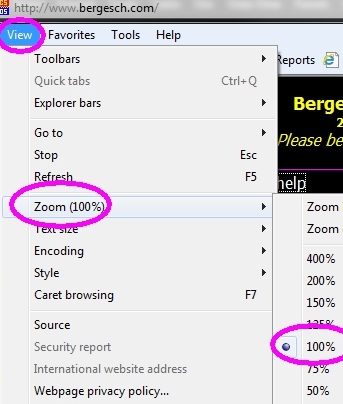 |
Problems at secure sites
|
If you're having problems with secure websites, check the browser's security settings: Tools > Internet options > Advanced, then near the bottom of the list, place check marks in the "Use TLS..." options as necessary to make the secure site respond. Worse case (but only if necessary), click the Reset button. If that does not solve the problem, try working through the fixes found in this article from Microsoft. HOWEVER: Apparently the SSL 3.0 security mode is a risk and Microsoft's is recommending that option be turned off. |
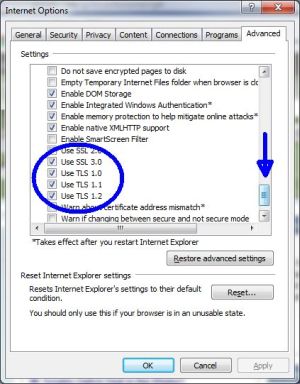 |
Try running in a compatible mode
|
If IE does not work correctly at some sites, you could try running that (those) sites in the compatible mode. At whatever site, press the F12 key, select the Emulation mode options and change to a previous version... |
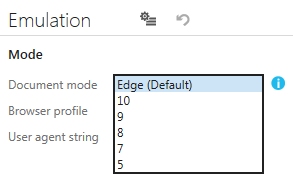 |
IE Crashes out or...
Iexplore.exe process still running after closing
This causes Windows to run slow! See our November 2016 newsletter.
Opens slowly
Mostly likely due to a bad Internet add-on. To correct this, go to the Control Panel (see Control Panel hints) and from the Internet options, move to the Programs (tab) and select Manage Add-ons.
IE Crashing Out?
Scan for viruses, junkware and malware. See our Hijacked! page
|
If the Internet Explorer is crashing out, try turning off the memory protection option... From the Control Panel's Internet Options, go to the Advanced tab and near the bottom of the list, uncheck the Enable memory... option. If that option is unavailable/gray, close the options and Control Panel then look for the Internet icon under the Start menu, right click and Run as Administrator. Then open Internet Options > Advanced tab and try again. If you still have problems getting there, look for an Internet Safe mode icon and try again... Don't forget to look under the Programs tab > Manage Add-ons for unknown items and toolbars then disable those... Note: The Reset button may do more harm than good. It resets everything plus disables almost all Add-ons... |
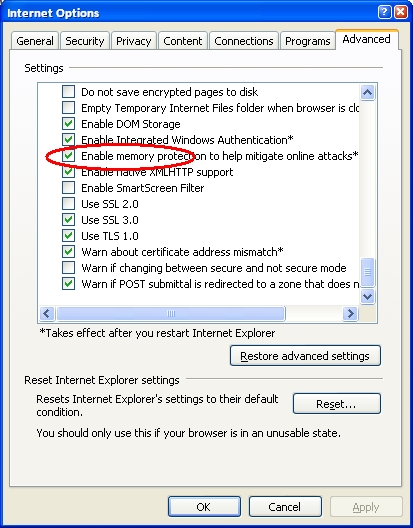 |
IE History
If you continue to have odd log on problems or problems with passwords or forms, try this one time:
Try clearing everything:- Remove check mark in the top (preserve) item then
- check mark everything else
- click the delete button
- Don't forget to go back and change those settings to be a bit more friendly...
Processes continue to run
As we discussed in our Nov 16 newsletter, we are seeing an occasional hanging of the Internet Explorer's processes, i.e., we "X" out of the browsers but the process does not end. As a results, that continuing process chews up processor cycles and makes the computer run slower. We still see this problem and since we have not pinned down why this occurs, we now run a small batch file killing all browser processes when we are done on the Internet.
To create a batch file: Open Notepad (using the Window key+R, Run command), enter the 2 lines as shown below, then save as... Change the Save as type to; All files then type a file name to include the ".bat" extension, e.g. KillProcesses.bat
That batch file contains two lines:
C:\Windows\System32\taskkill.exe /im iexplore.exe /f
C:\Windows\System32\taskkill.exe /im chrome.exe /f