Email importing/exporting
just getting started on this one...
Microsoft (Live) Mail to Outlook
It is unbelievable Microsoft does not have a way to directly import Windows Mail/Live Mail contacts and messages to Outlook. If you are moving from Mail to Outlook on the same machine it's not too bad, but if your old computer died, you are almost completely out of luck. In order to get Mail messages and contacts from Windows Mail to Outlook, you must first export them from Windows Mail.
If Mail and Outlook are on the same computer, simply File menu > Export to "Microsoft Exchange" and when prompted, select a destination for the export .PST file (the Desktop is fine). Next, close Windows Mail, open Outlook and Import from that newly created PST file.
Once everything is imported to Outlook, that temporary transfer PST file can be deleted but first you need to close that folder in Outlook. Note: Sometimes it's necessary to close Outlook altogether before you can delete the file.
Simply right click the import folder and close. Our example it's named Archives. See Outlook archiving.
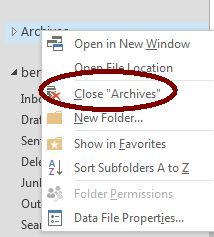
Different computers
Remember, whatever computer you are using as a transfer computer must have both Microsoft Mail/Live Mail AND Outlook.
You must locate and copy the messages folders from the old drive to a computer that has Windows Mail/Live Mail - replacing that computer's Windows Mail folders. That of course, will mean all of the current Windows Mail information (on that computer) will be gone! So think about that before proceeding!
Once copied, open Windows Mail then export to Microsoft Exchange as discussed above.
That folder is C:\Users\username\appdata\local\microsoft\windows
live mail
The appdata folder is
a hidden folder
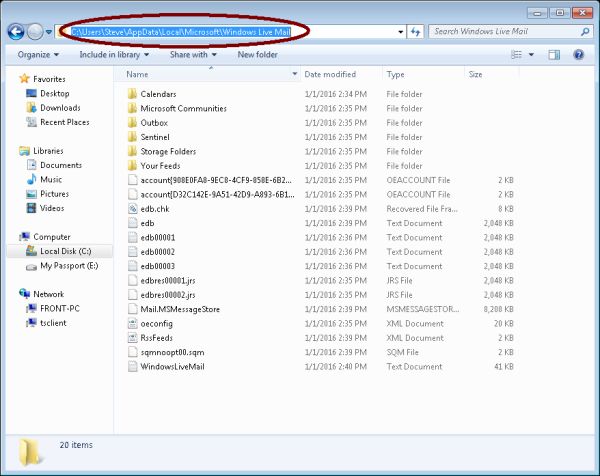
Importing contacts to 2013 from a WAB
What a pain! Sorry about the anger here, but there is no excuse! While messages import just fine, the Windows address book (WAB) is a whole different matter...
Previous versions of Outlook could directly import the Windows Address Book, but not 2013. The only two options are CSV or an Outlook data file.
The worse part about this is, the lazy ass programmers at Microsoft have not updated this import process for a decade. This is the same old process found in Outlook '03. Very user unfriendly and very unintuitive.
When exporting from Windows Live, the export process will not automatically export First name, Last name and other information you may have, so be sure to select those options before exporting. But it gets even worse! |
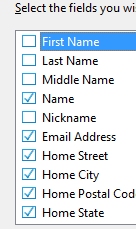 |
So now that you have exported from Windows Live Mail, you need to import into Outlook.
Open Outlook and from the File menu's Open menu, select Import/Export then from another program > CSV file.
|
Browse and select your CSV file. Be sure to select the destination folder of Contacts (not shown). Then you need to map the fields. That's right, a
decade later this process still will not even premap some of
the fields for you, e.g., So expand the right pane to find Repeat for other non-mapped fields such as First Name, Last Name, etc. Once the mapping is done you can continue with the process. |
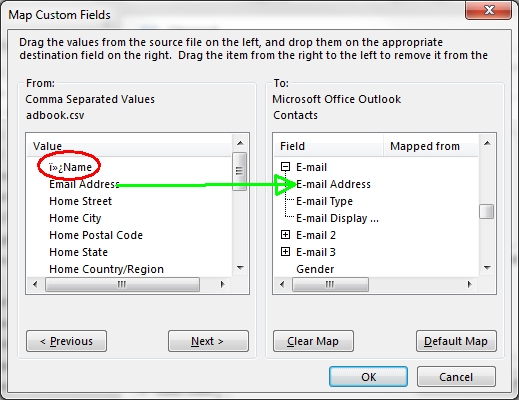 |
Notice the circled name field in the left pane? That is data corruption during the read process of the CSV file. It sometime causes problems making it necessary to re-export and re-import.